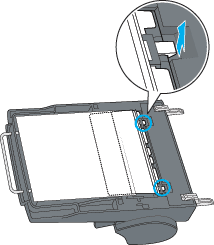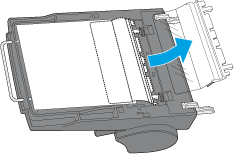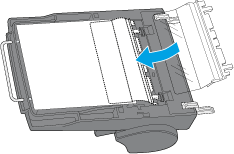|

Reference Guide
|
|
Using Options / Using the Automatic Document Feeder
Cleaning and Replacing the Paper Path Guide
After you have used the Automatic Document Feeder for a long time, a line of dots may begin to appear on the scanned images. If this happens, follow the steps below to clean the paper path guide.
 |
Turn off the scanner.
|
 |
Remove the paper support.
|
 |
Unplug the Automatic Document Feeder cable from the back of the scanner.
|
 |
Lift the Automatic Document Feeder and pull it straight up to remove it from the scanner.
|
 |
Turn the Automatic Document Feeder over and then release the clips that hold the paper path guide in place.
|
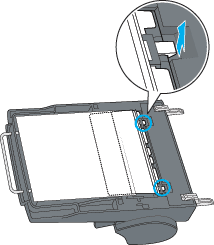
 |
Remove the paper path guide.
|
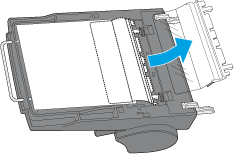
 |
Clean the paper path guide with a soft, dry cloth.
|

 |
Reattach the paper path guide, making sure that it clips correctly into place.
|
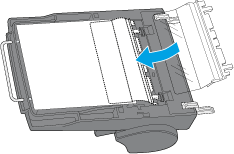
If the problem persists after cleaning, replace the paper path guide with the spare one that comes with your Automatic Document Feeder.

[Top]
| Version 1.00E, Copyright © 2001, SEIKO EPSON CORPORATION |
![]()