![]()
Online Reference Guide
| Index | Search | Glossary | ||||||||
| Contents | Help |
|
||||||||
|
|
|
|||||||||||||||||||||||||||||||||
Understanding EPSON TWAIN Features

Click the Color Adjustment button on the Manual mode window to view the following dialog box.
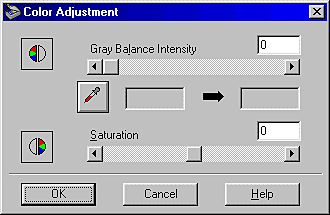
 | Note: |
|
|
Gray Balance Intensity removes unwanted color casts and tints by balancing color saturation.
Click the eyedropper button beneath the slider. The mouse pointer changes to an eyedropper. Then click the color you want to represent gray. The eyedropper "picks up" the color and displays it in the box beside the eyedropper button. You can then correct the cast level for that color from 0 to 100 by moving the slider. The corrected color appears in the box on the right, and the effect shows up immediately in the preview image. Click Cancel to restore the original image.
Saturation is the property that defines color depth. Select a saturation level from -100 (less color) to 100 (more color) by moving the slider.
 Previous |
 Next |
| Version 1.00E, Copyright © 2001, SEIKO EPSON CORPORATION |