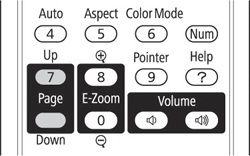You
can use the projector's remote control as a wireless mouse so you
can control your computer presentation from a distance.
Note: You cannot
use the remote control's wireless mouse function when you use your
projector's USB Type B port to project video. However, you can use
the Up and Down Page buttons to move through a
presentation.