![]()
Online Reference Guide
| Index | Search | Glossary | ||||||||
| Contents | Help |
|
||||||||
|
|
|
|||||||||||||||||||||||||||||||||
Basic Scanning / Scanning an Image
You can change the Full Auto mode settings as described below.
 | Note: |
If the resolution is specified by the application, such as Scan to E-mail and Scan to Web in EPSON Smart Panel, the customizing menu is automatically disabled. In this case, the  button appears dimmed (for Windows users) or the arrow on the bottom left corner of the window does not appear at all (for Macintosh users). button appears dimmed (for Windows users) or the arrow on the bottom left corner of the window does not appear at all (for Macintosh users).
|
 | Click Cancel during the preview and the document type recognition. The following window appears. |
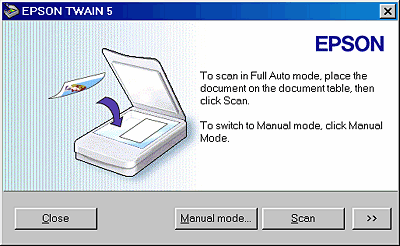
 | Note: |
| Click Close to close the window. Click the Manual mode button to switch to the Manual mode. Click Scan to scan an image in the Full Auto mode. |
 |
Click the  button (for Windows users) or the arrow on the bottom left corner of the window (for Macintosh users). The customizing menu for the Full Auto mode appears. button (for Windows users) or the arrow on the bottom left corner of the window (for Macintosh users). The customizing menu for the Full Auto mode appears.
|
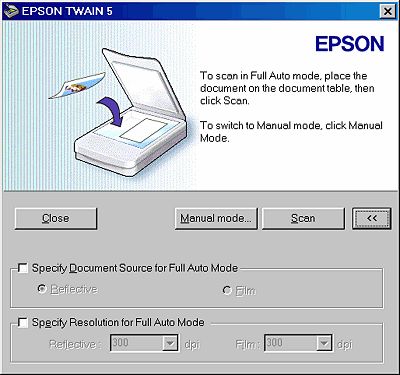
To specify a document source, select the Specify Document Source for Full Auto Mode check box and then select a document source. Only the selected document source is recognized in the Full Auto mode. This reduces the document type recognition error and the number of warm-up, and makes preview scanning faster.
To change the resolution, select the Specify Resolution for Full Auto Mode check box and select a resolution. This overrides the predefined settings. See the following table for the predefined settings.
|
Document Source |
Document Type |
Resolution |
|
Reflective |
Color Photo |
300 dpi |
|
Black & White Photo |
300 dpi |
|
|
Illustration |
150 dpi |
|
|
Text/Line Art |
300 dpi |
|
|
Color Document |
150 dpi |
|
|
Black & White Document |
150 dpi |
|
|
Film |
Color Negative Film |
300 dpi |
|
Color Positive Film |
300 dpi |
 Previous |
 Next |
| Version 1.00E, Copyright © 2001, SEIKO EPSON CORPORATION |