![]()
Online Reference Guide
| Index | Search | Glossary | ||||||||
| Contents | Help |
|
||||||||
|
|
|
|||||||||||||||||||||||||||||||||
Advanced Scanning / Scanning by Using the Buttons
You can use the  Scan to Web button to scan an image and then upload it to the EPSON photo-sharing site.
Scan to Web button to scan an image and then upload it to the EPSON photo-sharing site.
 |
Press the  Scan to Web button on the scanner. The following window appears. Scan to Web button on the scanner. The following window appears.
|

EPSON TWAIN automatically previews the images and recognizes the image type.
 | Note: |
|
|
|
 | The following window appears with a progress bar to indicate the scanning progress. You can see the type of document being scanned. When scanning multiple photos, you can also see the number of scanned images. |

Images are automatically optimized. You can scan easily and quickly without changing any complex settings. EPSON TWAIN automatically recognizes the image type, locates the target image, detects the skew of the target image, adjusts the exposure, and then starts scanning.
 | The following window appears. Click Upload. |

 | A progress bar appears and the scanned image is uploaded to the EPSON photo-sharing site. |
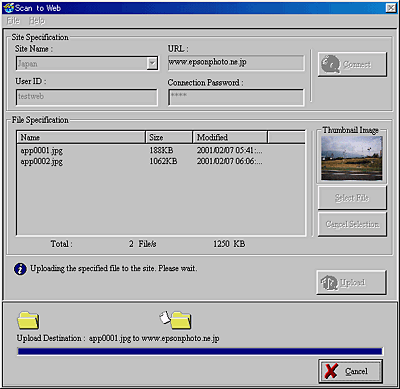
 | Note: |
|
|
|
 Previous |
 Next |
| Version 1.00E, Copyright © 2001, SEIKO EPSON CORPORATION |