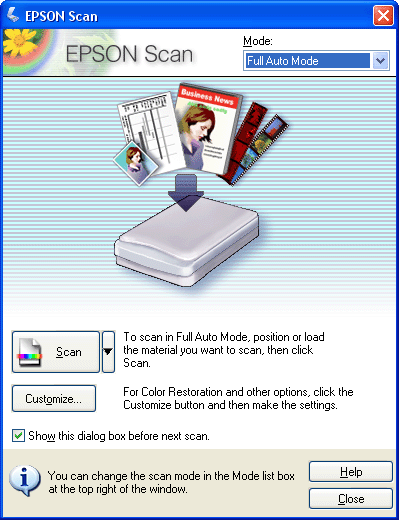|
Your scanner comes with Presto! Bizcard software for Windows that lets you scan multiple business cards and convert them to editable text on your computer.
 |
Note: |
 |
Double-click the Presto! Bizcard 4.1 icon on your desktop. You see this window:
|

 |
Windows only: Select Preferences from the File menu, select Scan with TWAIN User Interface, and click OK.
|
 |
Place your business cards face down on the scanner’s document table with the tops of the cards facing the front of the scanner. Make sure each card is at least 20 mm (0.8 inches) away from adjacent cards. Close the cover carefully so the cards do not move. See Placing Documents or Photos for instructions.
|
 |
Double-click the  scan icon on the Bizcard window. You see EPSON Scan standby window. scan icon on the Bizcard window. You see EPSON Scan standby window.
|
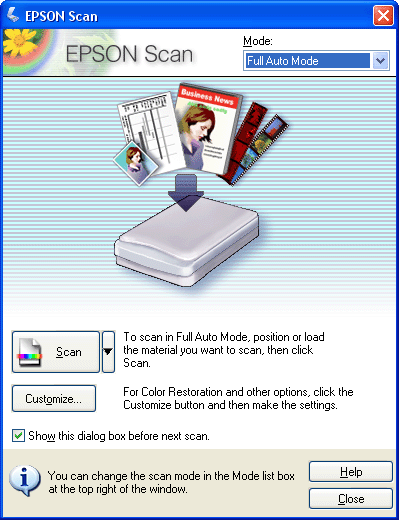
 |
If necessary, select Full Auto Mode in the upper right corner. Then click the Scan button to begin scanning.
|
 |
Bizcard reads the business card images and converts them into editable text. It displays the results in a Bizcard window like this:
|

 |  |
Note: |
 |  |
|
You may need to edit the recognized text, depending on the business cards you are scanning. See the Bizcard Help utility or the on-screen Bizcard User’s Guide for instructions.
|
|
|  |