Page Setup Window Settings
 Settings Settings
 Format for Format for
 Paper Size Paper Size
 Orientation Orientation
 Scale Scale
You can select Format for, Paper Size, Orientation, and Scale settings for printing from the Page Setup window.
 |
Note: |
 |
|
The Page Setup dialog is a standard feature of Mac OS X. See your operating system’s documentation for details.
|
|
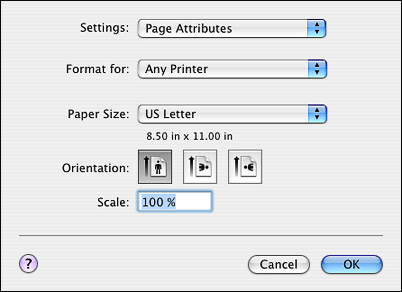
You can select Page Attributes, Custom Paper Size, or Summary.
Displays the page setup settings.
Displays the paper size settings. You can set a custom paper size.
Displays a list of the currently selected settings.
Select Stylus Pro 3800 in the Format for pop-up menu.
 |
Note: |
 |
|
Always select the same printer in the Format for pop-up menu (in the Page Setup window) and the Printer pop-up menu (in the Print window); otherwise, your images may not be printed correctly.
|
|
Select a paper size and a print area that you want to use.
The print area is listed when you click the arrow mark next to the Paper Size you have selected.
The following table lists the print areas you can select.
|
Printer
|
Description
|
|
Sheet Feeder
|
Prints on cut-sheet paper with 0.12-inch (3-mm) margins on all four edges.
|
|
Manual-Rear
|
Prints on cut-sheet paper with 0.12-inch (3-mm) margins on all four edges; paper is fed through the rear manual feed slot.
|
|
Manual-Front
|
Prints on cut-sheet paper with 0.12-inch (3-mm) left and right margins and 0.79-inch (20-mm) top and bottom margins; paper is fed through the front manual feed slot.
|
|
Sheet Feeder - Borderless (Auto Expand)
|
Prints data enlarged on cut-sheet paper without margins.
|
|
Sheet Feeder - Borderless (Retain Size)
|
Prints data on cut-sheet paper without margins, while retaining the ratio of the original size.
|
|
Manual-Rear - Borderless (Auto Expand)
|
Prints data enlarged on cut-sheet paper without margins; paper is fed through the rear manual feed slot.
|
|
Manual-Rear - Borderless (Retain Size)
|
Prints data on cut-sheet paper without margins, while retaining the ratio of the original size; paper is fed through the rear manual feed slot.
|
Select the Orientation setting that matches the orientation of your image.
Select a scale to reduce or enlarge the size of your printed image.
| 
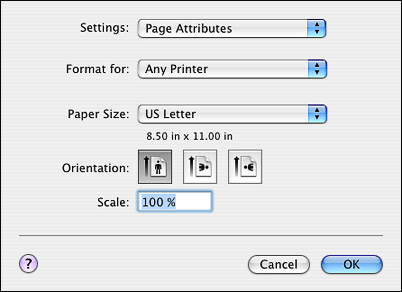



 Settings
Settings
 Top
Top