 |
 |
|
 |
||
Placing Documents or Photos
Before scanning a document, remember to respect the rights of copyright owners. Do not scan published text or images without first checking their copyright status.
 Caution:
Caution:|
Do not place heavy objects on the document table glass and do not press the glass with too much force.
|
 Note:
Note:|
Most illustrations in this section show the EPSON Perfection V370 Photo, so they may differ slightly from the EPSON Perfection V37. The instructions are the same, except as noted.
|
Placing Documents or Photos on the Document Table
 |
Open the scanner cover.
|
EPSON Perfection V370 Photo: Make sure the document mat is installed inside the cover. If it is not installed, see Replacing the Document Mat for details.
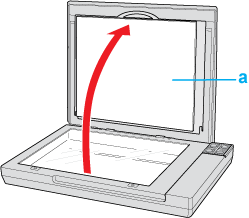
a. document mat
 |
Place your document or photo face down on the document table. Make sure the upper left corner of the document or photo is against the corner of the scanner, next to the arrow mark.
|

 Note:
Note:|
If you are scanning multiple photos at once, position each photo at least 0.8 inch (20 mm) apart from the others.
|
 |
Close the scanner cover gently so that your original does not move.
|

 Note:
Note:|
Always keep the document table clean.
Do not leave photos on the document table for an extended period of time as they may stick to the glass.
|
Placing Large or Thick Documents
When you scan a large or thick document, you can open the scanner cover all the way, so that it lies flat next to the scanner.
 |
Open the scanner cover.
|
 |
Pull the scanner cover straight up.
|
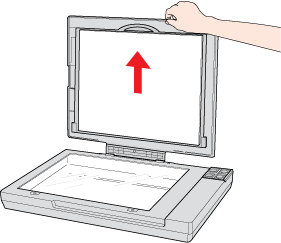
 |
Lay the cover down flat next to the scanner.
|

 Note:
Note:|
When scanning without the scanner cover, gently press down on your document to flatten it.
|
When you are finished scanning, replace the scanner cover in the reverse order that you removed it.
