 |
 |
|
||
 |
||||
Placing Documents or Photos
 Caution:
Caution:|
Do not place heavy objects on the document table glass and do not press the glass with too much force.
|
Placing Documents or Photos on the Document Table
 |
Open the scanner cover.
|
Make sure the document mat is installed inside the cover. If it is not installed, see Replacing the Document Mat for instructions.
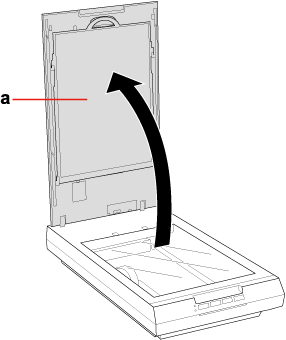
a. document mat
 |
Place your document or photo facedown on the document table. Make sure the upper right corner of the document or photo is against the corner of the scanner, next to the arrow mark.
|
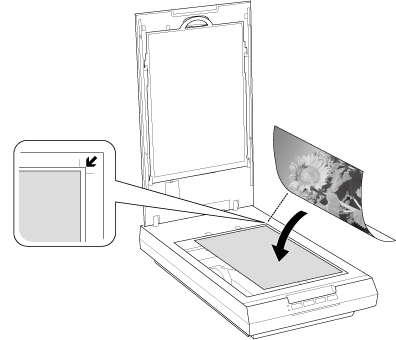
 Note:
Note:|
If you are scanning multiple photos at once, position each photo at least 20 mm (0.8 inch) apart from the others.
|
 |
Close the scanner cover gently so that your original does not move.
|
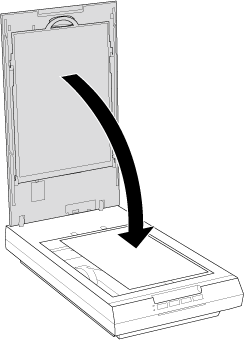
 Note:
Note:|
Always keep the document table clean.
Do not leave photos on the document table for an extended period of time as they may stick to the glass.
|
To start scanning, see Starting Epson Scan for instructions.
Placing Large or Thick Documents
When you scan a large or thick document, you can pull the scanner cover straight up.
 |
Place a large or thick document on the document table.
|
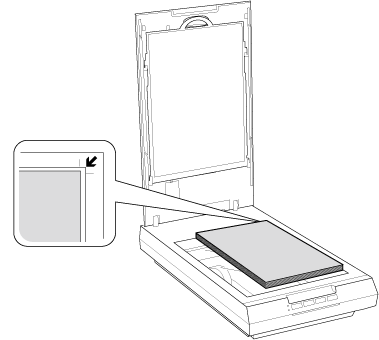
 |
Close the document cover and hold it down firmly as you scan.
|

