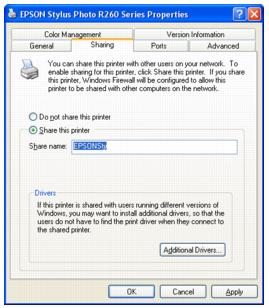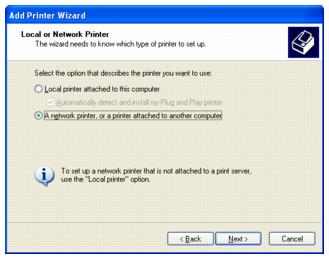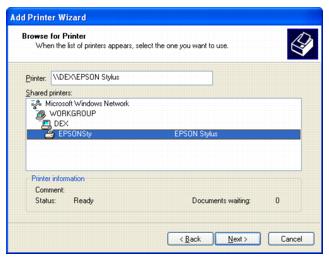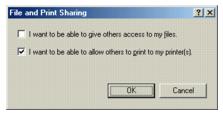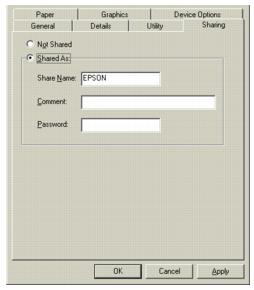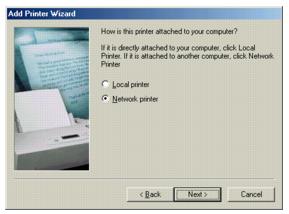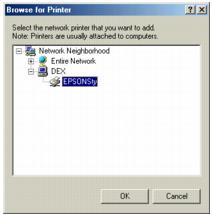This section tells you how to set up the Epson Stylus Photo R260 so that other computers on the network can print to it.
Note:
This section is for small network users only. If you are on a large network and would like to share the printer, consult your network administrator.
To install software programs in Windows Vista and XP, it is necessary to log on with a Computer Administrator account. You cannot install software programs if you log on as a Limited account user. After you install Windows Vista XP Professional x64, or XP, the user account is set as a Computer Administrator account.
To install software programs in Windows 2000, it is necessary to log on as a user with administrative privileges (a user who belongs to the Administrators group).
When you use your printer as a shared printer on a network with the following combinations of computers, the client operating systems may not be able to communicate directly with the printer and some functions will not be available for the client.
The images that are provided in the following section pertain to Windows XP.
This section is for small network users only. If you are on a large network and would like to share the printer, consult your network administrator.
To install software programs in Windows Vista and XP, it is necessary to log on with a Computer Administrator account. You cannot install software programs if you log on as a Limited account user. After you install Windows Vista XP Professional x64, or XP, the user account is set as a Computer Administrator account.
To install software programs in Windows 2000, it is necessary to log on as a user with administrative privileges (a user who belongs to the Administrators group).
When you use your printer as a shared printer on a network with the following combinations of computers, the client operating systems may not be able to communicate directly with the printer and some functions will not be available for the client.
The images that are provided in the following section pertain to Windows XP.
|
Windows XP/XP Professional x64 Edition/Windows Vista
|
|
|
Windows XP/XP Professional x64 Edition/Windows Vista
|
First, you need to set up the Epson Stylus Photo R260 as a shared printer on the computer that it is directly connected to. Then, you must install the printer on each computer that will access it through the network.
Follow the steps below to configure your computer to share the printer with other computers on a network.
Windows XP: Click Start, select Control Panel, then select Printers and Faxes (or Printers and Other Hardware and then Printers and Faxes).
Windows Vista: Click the Change sharing options button and click Continue. Then click Share this printer.
Windows XP: Select Share this printer.
Windows 2000: Select Shared as.
Note:
With Windows XP, you may need to run the Network Setup Wizard before you can set up printer sharing. Start the wizard and follow the on-screen instructions until you see the screen above.
With Windows XP, you may need to run the Network Setup Wizard before you can set up printer sharing. Start the wizard and follow the on-screen instructions until you see the screen above.
|
5.
|
If you want Windows Vista, XP, or 2000 to automatically download printer drivers to computers that are running different versions of Windows, click Additional Drivers and select the environment and the operating systems for the other computers. Click OK, then insert the printer software CD into the CD-ROM drive. Select the folder for Windows Me or 98. Click OK to install the additional drivers.
|
|
6.
|
Note:
The printer must be set up as a shared resource on the computer to which it is directly connected before you can access it from another computer. For instructions, see Setting Up a Shared Printer.
The printer must be set up as a shared resource on the computer to which it is directly connected before you can access it from another computer. For instructions, see Setting Up a Shared Printer.
Windows XP: Click Start, select Control Panel, then select Printers and Faxes (or Printers and Other Hardware and then Printers and Faxes).
Windows Vista: Click Add a printer, then select Add a network, wireless, or Bluetooth printer. Windows searches for the printer on the network and displays its name when found. Follow the on-screen instructions to access the network printer.
Windows XP or 2000: Double-click the Add Printer icon. The Add Printer Wizard opens.
|
3.
|
Click Next.
|
|
4.
|
|
5.
|
|
6.
|
Double-click the icon of the computer that is directly connected to the printer. Then, click the icon for the Epson Stylus Photo R260.
|
|
7.
|
Click Next and follow the on-screen instructions.
|
Note:
Depending on the operating system and the configuration of the computer to which the printer is connected, the Add Printer Wizard may prompt you to install the printer driver from the printer software CD. In this case, click the Have Disk button and follow the on-screen instructions.
Depending on the operating system and the configuration of the computer to which the printer is connected, the Add Printer Wizard may prompt you to install the printer driver from the printer software CD. In this case, click the Have Disk button and follow the on-screen instructions.
Windows Me and 98SE
This section tells you how to set up the Epson Stylus Photo R260 so that other computers on the network can print to it.
Note:
This section is for small network users only. If you are on a large network and would like to share the printer, consult your network administrator.
When you use your printer as a shared printer on a network with the following combinations of computers, the client operating systems may not be able to communicate directly with the printer and some functions will not be available for the client.
This section is for small network users only. If you are on a large network and would like to share the printer, consult your network administrator.
When you use your printer as a shared printer on a network with the following combinations of computers, the client operating systems may not be able to communicate directly with the printer and some functions will not be available for the client.
|
Windows XP/XP Professional x64 Edition/Windows Vista
|
|
|
Windows XP/XP Professional x64 Edition/Windows Vista
|
First, you need to set up the Epson Stylus Photo R260 as a shared printer on the computer that it is directly connected to. Then, you must install the printer on each computer that will access it through the network.
Follow the steps below to configure your computer for printer sharing and to share the printer with other computers on a network.
|
1.
|
|
2.
|
Double-click the Network icon.
|
|
3.
|
Click the File and Print Sharing button.
|
|
4.
|
Note:
If a dialog box requesting the insertion of the Windows Me or 98 CD-ROM appears, insert the CD into the CD-ROM drive and follow the on-screen instructions.
If a dialog box requesting that you restart your computer appears, do so. Then continue with step 6.
If a dialog box requesting the insertion of the Windows Me or 98 CD-ROM appears, insert the CD into the CD-ROM drive and follow the on-screen instructions.
If a dialog box requesting that you restart your computer appears, do so. Then continue with step 6.
|
6.
|
In the Control Panel, double-click the Printers icon.
|
Note:
The printer must be set up as a shared resource on the computer to which it is directly connected before you can access it from another computer. For instructions, see Setting Up a Shared Printer.
The printer must be set up as a shared resource on the computer to which it is directly connected before you can access it from another computer. For instructions, see Setting Up a Shared Printer.
|
1.
|
|
2.
|
Double-click the Add Printer icon. The Add Printer Wizard opens.
|
|
3.
|
Click Next.
|
|
4.
|
|
5.
|
On the next screen, click Browse.
|
|
6.
|
Double-click the icon of the computer that the printer is directly connected to. Then, click the icon for the Epson Stylus Photo R260.
|
|
7.
|
Click OK and follow the on-screen instructions.
|
To share the printer with other computers on a network, follow the steps below to configure the computer that it is directly connected to.
To share the printer with other Mac OS X computers on a network, follow the steps below to configure the computer that it is directly connected to.
|
2.
|
|
3.
|
Click the check box next to Printer Sharing and close System Preferences.
|
Follow the steps in this section to access the printer from other Macintosh OS X computers on the network.
|
2.
|
Print as you normally would, choosing the printer from the Shared Printers list that appears in the Page Setup and Print menus.
|