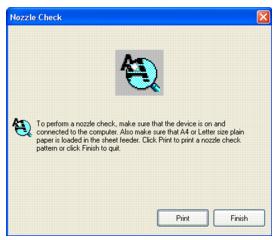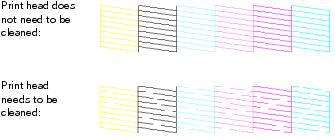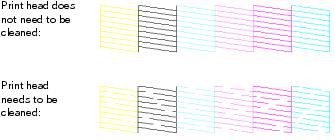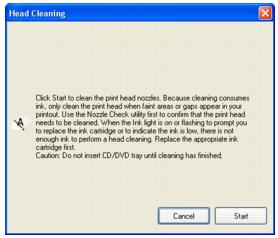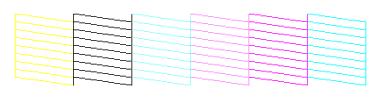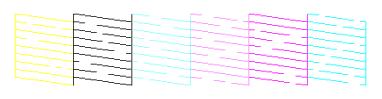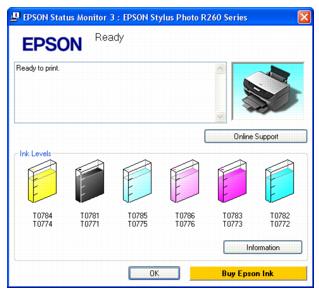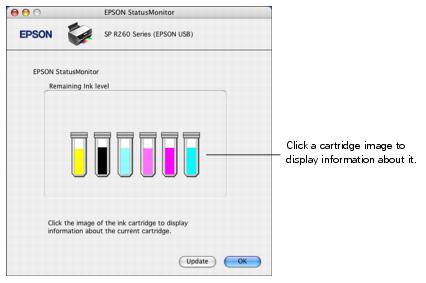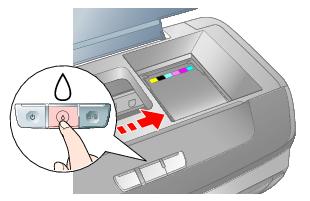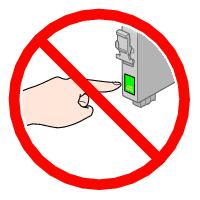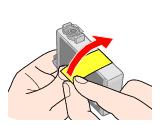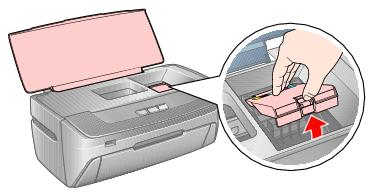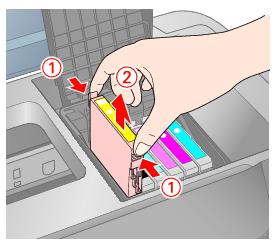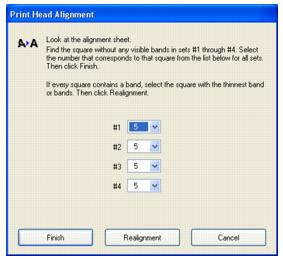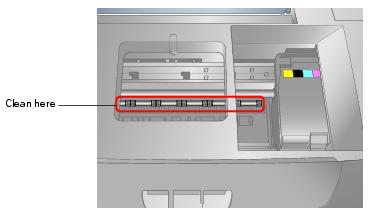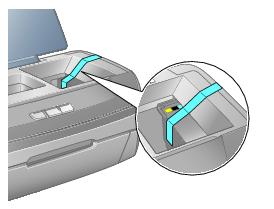If your printouts are unexpectedly light or faint, or you notice light or dark bands across your printout, you may need to clean the print head. This unclogs the nozzles so they can deliver ink properly. Print head cleaning uses ink, so clean it only if quality declines.
You can clean the print head using the  ink button on the printer or using the Head Cleaning utility on your computer. You can also run a nozzle check to see if the print head needs cleaning.
ink button on the printer or using the Head Cleaning utility on your computer. You can also run a nozzle check to see if the print head needs cleaning.
Note:
Clean the print head only when print quality declines (for example, if you see lines in your printout or colors are incorrect or missing).
Before you clean the print head, check the print head nozzles first to confirm that the print head needs to be cleaned. This saves ink. For more information, see Checking the Print Head Nozzles.
If the red ink light comes on or flashes, you cannot clean the print head. In this case, replace the appropriate ink cartridge first.
ink light comes on or flashes, you cannot clean the print head. In this case, replace the appropriate ink cartridge first.
Clean the print head only when print quality declines (for example, if you see lines in your printout or colors are incorrect or missing).
Before you clean the print head, check the print head nozzles first to confirm that the print head needs to be cleaned. This saves ink. For more information, see Checking the Print Head Nozzles.
If the red
Caution:
If you don’t use your printer often it is a good idea to print a few pages at least once a month to maintain good print quality.
If you don’t use your printer often it is a good idea to print a few pages at least once a month to maintain good print quality.
Before you check the print head nozzles or clean the print head, make sure the CD/DVD tray is not inserted in the printer, and make sure the front tray is in the paper (lower) position. Follow the instructions to reposition the front tray.
|
1.
|
Make sure the printer is turned on but not printing, and the red
|
|
3.
|
Windows: Right-click the
|
Macintosh OS X: Open the Applications folder and select EPSON Printer Utility2. Select SP R260 Series in the printer list, click OK, and select Nozzle Check.
|
4.
|
|
5.
|
If there are gaps or lines, or the test patterns are faint, click Clean. Then read the on-screen instructions and skip to step 3 in Running the Head Cleaning Utility Using Your Computer to clean the nozzles.
|
1.
|
Make sure the printer is turned on but not printing, and the red
|
|
4.
|
Hold down the
|
If there are gaps or lines, or the test patterns are faint, follow the steps in Running the Head Cleaning Utility to clean the nozzles.
|
1.
|
Make sure the printer is turned on but not printing, and the red
|
|
2.
|
Windows: Right-click the
|
Macintosh OS X: Open the Applications folder and select EPSON Printer Utility2. Select SP R260 Series in the printer list, click OK, and select Head Cleaning.
|
3.
|
Cleaning takes several seconds. The printer runs a head cleaning cycle and the green  power light flashes.
power light flashes.
Caution:
Never turn off the printer while head cleaning is in progress. You may damage it.
Do not insert the CD/DVD tray until cleaning has finished.
Never turn off the printer while head cleaning is in progress. You may damage it.
Do not insert the CD/DVD tray until cleaning has finished.
|
4.
|
When the green
|
|
5.
|
If there are still gaps or lines, or the test patterns are faint, click Clean to clean the print head again.
If you don’t see any improvement after cleaning four times, turn the printer off and wait overnight. This allows any dried ink to soften. Then, try cleaning the print head again.
|
1.
|
Make sure the printer is turned on but not printing, and the red
|
The printer runs a head cleaning cycle and the green  power light flashes. Cleaning takes several seconds.
power light flashes. Cleaning takes several seconds.
Caution:
Never turn off the printer while head cleaning is in progress. You may damage it.
Do not insert the CD/DVD tray until cleaning has finished.
Never turn off the printer while head cleaning is in progress. You may damage it.
Do not insert the CD/DVD tray until cleaning has finished.
|
3.
|
When the green
|
If you don’t see any improvement after cleaning four times, turn the printer off and wait overnight. This allows any dried ink to soften. Then, try cleaning the print head again.
Examine the nozzle check pattern you printed. Each staggered line should be solid, with no gaps, as shown.
|
•
|
If you see any gaps (as shown below), clean the print head again.
|
You’ll also see a message on your screen when you print telling you which cartridge is low or expended.
When a cartridge is more than six months old, you may need to replace it if printouts don’t look their best. If the quality doesn’t improve after cleaning and aligning the print head, you can replace the cartridge even if the red  ink light is off.
ink light is off.
Note:
Epson cannot guarantee the quality or reliability of non-genuine ink. If you install non-genuine ink cartridges, the ink cartridge status will not be displayed.
If any of the ink cartridges installed in the printer is broken, incompatible, or improperly installed, the ink cartridge status will not be accurately displayed.
When you use your printer as a shared printer on a network with the following combinations of computers, the client operating systems may not be able to communicate directly with the printer and some functions will not be available for the client.
Epson cannot guarantee the quality or reliability of non-genuine ink. If you install non-genuine ink cartridges, the ink cartridge status will not be displayed.
If any of the ink cartridges installed in the printer is broken, incompatible, or improperly installed, the ink cartridge status will not be accurately displayed.
When you use your printer as a shared printer on a network with the following combinations of computers, the client operating systems may not be able to communicate directly with the printer and some functions will not be available for the client.
|
Windows XP/XP Professional x64 Edition/Windows Vista
|
|
|
Windows XP/XP Professional x64 Edition/Windows Vista
|
|
•
|
Windows: Double-click the
|
|
•
|
Macintosh OS X: Open the Applications folder and select EPSON Printer Utility2. Select SP R260 Series in the printer list, click OK, and select EPSON StatusMonitor.
|
Use these Epson ink cartridges within six months of installing them and before the expiration date on the package.
Note:
Try the High Capacity 77 cartridges available at http://www.epson.com/highcapacity (U.S. sales) or http://www.epson.ca (Canadian sales).
You may use any combination of cartridge sizes. (If you’ve installed a 77 black cartridge, you can still use a 78 magenta cartridge, for example.)
Try the High Capacity 77 cartridges available at http://www.epson.com/highcapacity (U.S. sales) or http://www.epson.ca (Canadian sales).
You may use any combination of cartridge sizes. (If you’ve installed a 77 black cartridge, you can still use a 78 magenta cartridge, for example.)
To ensure the best results, use genuine Epson ink cartridges and do not refill them. Other products may cause damage to your printer not covered by Epson’s warranty.
You can purchase genuine Epson ink and paper from an Epson authorized reseller. To find the nearest reseller, call 800-GO-EPSON (800-463-7766). Or you can purchase online at http://www.epsonstore.com (U.S. sales) or http://www.epson.ca (Canadian sales).
Be sure you have a new ink cartridge before you begin. Once you start replacing a cartridge, you must complete all the steps in one session.
Caution:
Leave the expended cartridge installed until you have obtained a replacement, or the ink remaining in the print head nozzles may dry out. To ensure good results, use genuine Epson ink cartridges and do not refill them. Other products may cause damage to your printer not covered by Epson’s warranty.
Leave the expended cartridge installed until you have obtained a replacement, or the ink remaining in the print head nozzles may dry out. To ensure good results, use genuine Epson ink cartridges and do not refill them. Other products may cause damage to your printer not covered by Epson’s warranty.
Note:
Do not open ink cartridge packages until you are ready to install the ink. Cartridges are vacuum packed to maintain reliability.
Do not open ink cartridge packages until you are ready to install the ink. Cartridges are vacuum packed to maintain reliability.
|
1.
|
Make sure the CD/DVD tray is not inserted in the printer, and make sure the front tray is in the paper (lower) position. Follow the instructions to reposition the front tray.
|
|
2.
|
Make sure the printer is turned on. (The green
|
|
•
|
If you are replacing a low or expended cartridge, the print head moves to the ink cartridge check position, and the cartridge that needs to be replaced stops under the
|
|
•
|
If you are replacing a cartridge before it is low or expended, the print head moves directly to the ink cartridge replacement position. Skip to step 5.
|
Note:
Don’t hold down the ink button for more than 3 seconds, or the printer will start to clean the print head.
ink button for more than 3 seconds, or the printer will start to clean the print head.
Don’t hold down the
Caution:
To avoid damaging the printer, never move the print head by hand.
Do not touch the area shown below when you are changing ink cartridges.
To avoid damaging the printer, never move the print head by hand.
Do not touch the area shown below when you are changing ink cartridges.
|
•
|
If more than one cartridge is low or expended, the next cartridge moves under the
|
|
•
|
If all the low or expended cartridges have been identified, the print head moves to the ink cartridge replacement position.
|
Note:
If an ink cartridge is low, you may continue to use it until it is expended.
You can also use the Status Monitor to check ink cartridge status. See Checking the Ink Supply for more information.
If an ink cartridge is low, you may continue to use it until it is expended.
You can also use the Status Monitor to check ink cartridge status. See Checking the Ink Supply for more information.
Caution:
Be careful not to break the hooks on the side of the ink cartridge when you remove it from the package.
Always install an ink cartridge immediately after removing the old cartridge. If the cartridge is not installed promptly, the print head may dry out and be unable to print.
Do not touch the green IC chip on the side of the cartridge. This can damage the ink cartridge.
Be careful not to break the hooks on the side of the ink cartridge when you remove it from the package.
Always install an ink cartridge immediately after removing the old cartridge. If the cartridge is not installed promptly, the print head may dry out and be unable to print.
Do not touch the green IC chip on the side of the cartridge. This can damage the ink cartridge.
Caution:
You must remove the yellow tape from the cartridge before you install it; otherwise, print quality may decline or you may not be able to print.
If you have installed an ink cartridge without removing the yellow tape, take the cartridge out of the printer, remove the yellow tape, and then reinstall it.
Do not remove the transparent seal from the bottom of the cartridge; otherwise, the cartridge may become unusable.

Do not remove or tear the label on the cartridge; otherwise, ink will leak.
You must remove the yellow tape from the cartridge before you install it; otherwise, print quality may decline or you may not be able to print.
If you have installed an ink cartridge without removing the yellow tape, take the cartridge out of the printer, remove the yellow tape, and then reinstall it.
Do not remove the transparent seal from the bottom of the cartridge; otherwise, the cartridge may become unusable.

Do not remove or tear the label on the cartridge; otherwise, ink will leak.
|
8.
|
Squeeze the back tab of the used cartridge as you lift it straight up and out of the printer and dispose of it properly. Don’t take the cartridge apart or try to refill it.
|
Warning:
If ink gets on your hands, wash them thoroughly with soap and water. If ink gets in your eyes, flush them immediately with water. If discomfort or vision problems continue after a thorough flushing, see a doctor immediately.
If ink gets on your hands, wash them thoroughly with soap and water. If ink gets in your eyes, flush them immediately with water. If discomfort or vision problems continue after a thorough flushing, see a doctor immediately.
|
9.
|
|
10.
|
If you need to replace other ink cartridges, repeat steps 5 through 9 before continuing with step 11.
|
|
12.
|
Close the printer cover and press the
|
The green  power light flashes and the printer makes noise. Charging takes about one and a half minutes. When it’s finished, the green
power light flashes and the printer makes noise. Charging takes about one and a half minutes. When it’s finished, the green  power light stops flashing and stays on, and the red
power light stops flashing and stays on, and the red  ink light goes out.
ink light goes out.
Caution:
Never turn off the printer while the green power light is flashing, unless the print head hasn’t moved or the printer hasn’t made noise for more than 5 minutes.
power light is flashing, unless the print head hasn’t moved or the printer hasn’t made noise for more than 5 minutes.
Do not insert the CD/DVD tray until ink charging is complete.
Never turn off the printer while the green
Do not insert the CD/DVD tray until ink charging is complete.
Note:
If the red ink light flashes after the print head moves to its home (far right) position, the ink cartridge may not be installed properly. Press the
ink light flashes after the print head moves to its home (far right) position, the ink cartridge may not be installed properly. Press the  ink button two or more times (until the print head moves to the ink cartridge replacement position), open the cartridge cover, and press down the ink cartridge until it clicks into place.
ink button two or more times (until the print head moves to the ink cartridge replacement position), open the cartridge cover, and press down the ink cartridge until it clicks into place.
If the red
Warning:
Keep ink cartridges out of the reach of children. Do not allow children to drink from or handle the cartridges.
The ink cartridges are designed to contain any excess ink and prevent leakage. Careful handling is recommended, however. Do not touch the supply port of the ink cartridge or its surrounding area.
If ink gets on your hands, wash them thoroughly with soap and water. If ink gets in your eyes, flush them immediately with water. If discomfort or vision problems continue after a thorough flushing, see a doctor immediately.
Keep ink cartridges out of the reach of children. Do not allow children to drink from or handle the cartridges.
The ink cartridges are designed to contain any excess ink and prevent leakage. Careful handling is recommended, however. Do not touch the supply port of the ink cartridge or its surrounding area.
If ink gets on your hands, wash them thoroughly with soap and water. If ink gets in your eyes, flush them immediately with water. If discomfort or vision problems continue after a thorough flushing, see a doctor immediately.
Caution:
Don’t remove the cartridge label, or ink will leak.
Don’t remove the green IC chip from the cartridge. Installing a cartridge without an IC chip can damage the printer. Avoid touching the green IC chip, as this can damage the ink cartridge.
If you remove an ink cartridge temporarily, protect the ink supply port on the bottom of the cartridge from dirt and dust. Place it in a small box, or, if you have the original packaging, return it to its own box.
Store ink cartridges in the same environment as the printer. Stand the cartridges upright; the label identifying the color should be on top.
Don’t remove the cartridge label, or ink will leak.
Don’t remove the green IC chip from the cartridge. Installing a cartridge without an IC chip can damage the printer. Avoid touching the green IC chip, as this can damage the ink cartridge.
If you remove an ink cartridge temporarily, protect the ink supply port on the bottom of the cartridge from dirt and dust. Place it in a small box, or, if you have the original packaging, return it to its own box.
Store ink cartridges in the same environment as the printer. Stand the cartridges upright; the label identifying the color should be on top.
Note:
You cannot continue printing with one ink cartridge expended, even if the other cartridges still contain ink. Before printing, replace the expended cartridge.
This printer uses ink cartridges equipped with IC chips that monitor the amount of ink used by each cartridge. Cartridges are usable even if they are removed and reinserted. Some ink is consumed each time cartridges are inserted, however, because the printer automatically checks their reliability.
If you remove a cartridge that is low (for which you have received an “Ink low” message), you cannot reuse it.
Ink is consumed during the following operations: print head cleaning, self-cleaning (performed when the printer is turned on), and ink charging (when an ink cartridge is installed).
You cannot continue printing with one ink cartridge expended, even if the other cartridges still contain ink. Before printing, replace the expended cartridge.
This printer uses ink cartridges equipped with IC chips that monitor the amount of ink used by each cartridge. Cartridges are usable even if they are removed and reinserted. Some ink is consumed each time cartridges are inserted, however, because the printer automatically checks their reliability.
If you remove a cartridge that is low (for which you have received an “Ink low” message), you cannot reuse it.
Ink is consumed during the following operations: print head cleaning, self-cleaning (performed when the printer is turned on), and ink charging (when an ink cartridge is installed).
If your printouts look grainy or blurry, or you see light or dark lines, you may need to align the print head.
Note:
You may also see lines in your printouts if your cartridges are low on ink or you need to clean the print head.
You may also see lines in your printouts if your cartridges are low on ink or you need to clean the print head.
Before you align the print head, make sure the CD/DVD tray is not inserted in the printer, and make sure the front tray is in the paper (lower) position. Follow the instructions to reposition the front tray.
|
4.
|
Windows: Right-click the
|
Macintosh OS X: Open the Applications folder and select EPSON Printer Utility2. Select SP R260 Series in the printer list, click OK, and select Print Head Alignment.
|
5.
|
Follow the instructions on the screen to print an alignment sheet. You see a window like this one:
|
|
6.
|
Look at the four sets of patterns in your printout. For each set, look at the printed squares to determine which one in each set is the most even, with no streaks or lines, and enter its number in the corresponding box on the screen.
|
If every square in a set contains a line or lines, select the square with the thinnest line or lines. Then click Realignment and Print to print another alignment sheet and repeat this step.
|
7.
|
Click Finish to close the Print Head Alignment utility.
|
|
2.
|
Remove all the paper, then use a soft brush to clean the sheet feeder. See Printer Parts for more information on the location of the sheet feeder.
|
|
3.
|
If the outer case or inside of the sheet feeder is dirty, clean it with a soft cloth dampened with mild detergent. Keep the printer cover closed to prevent water from getting inside.
|
|
4.
|
Caution:
Never use a hard or abrasive brush, or benzine, alcohol, or paint thinner for cleaning; they can damage the printer components and case.
Don’t get water on the printer components and don’t spray or apply lubricants, oils or grease inside the printer.
Don’t use any cleaning sheets included with special paper; they may jam inside the printer.
Never use a hard or abrasive brush, or benzine, alcohol, or paint thinner for cleaning; they can damage the printer components and case.
Don’t get water on the printer components and don’t spray or apply lubricants, oils or grease inside the printer.
Don’t use any cleaning sheets included with special paper; they may jam inside the printer.
If you need to ship your printer, you must prepare it for transportation by packing the printer in its original box or one of a similar size.
Caution:
When storing or transporting the printer, do not tilt it, stand it up vertically, or turn it upside down. Otherwise, ink may leak from the cartridges.
Leave the ink cartridges installed. Removing the cartridges can dehydrate the print head and may prevent the printer from printing.
When storing or transporting the printer, do not tilt it, stand it up vertically, or turn it upside down. Otherwise, ink may leak from the cartridges.
Leave the ink cartridges installed. Removing the cartridges can dehydrate the print head and may prevent the printer from printing.
|
1.
|
Turn on the printer. Wait until the print head returns to the home (far right) position, then close the printer cover.
|
|
2.
|
Turn off the printer and unplug its power cord. Then disconnect the power cord and USB cable from the printer.
|
|
3.
|
Open the printer cover. Secure the print head with tape, as shown below, then close the printer cover.
|
|
4.
|
Remove any paper from the printer, then push down the paper support extension and close the paper support.
|
|
5.
|
Repack the printer and its attachments in the original box using the protective materials that came with them.
|
After transporting the printer, remove the tape securing the print head. Then plug in your printer, turn it on, and test it. If you notice a decline in print quality, clean the print head; if output is grainy or blurry, align the print head.