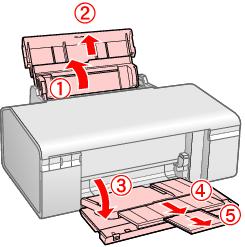|
1.
|
Open the paper support and pull out the extension. Then open the front tray and pull out the extensions.
|
|
3.
|
Insert the paper, printable side up, against the right edge guide and behind the tab. Then slide the left edge guide against the paper.
|
You can load up to 120 sheets of plain paper and up to 20 sheets of photo paper. (See Special Papers for capacity guidelines on other paper types.)
Note:
The type of paper you choose affects the way your printout looks, so be sure to select the correct paper for your job. If you are just printing a rough draft of an image, plain paper is fine. However, for the best results, you’ll want to use one of Epson’s special ink jet papers designed for your printer. For example, your photos will look great printed on Epson Ultra Premium Photo Paper Glossy. See Special Papers for more information.
If you’re inserting a stack of paper, fan the stack and then tap it on a flat surface to even the edges before you insert it.
The type of paper you choose affects the way your printout looks, so be sure to select the correct paper for your job. If you are just printing a rough draft of an image, plain paper is fine. However, for the best results, you’ll want to use one of Epson’s special ink jet papers designed for your printer. For example, your photos will look great printed on Epson Ultra Premium Photo Paper Glossy. See Special Papers for more information.
If you’re inserting a stack of paper, fan the stack and then tap it on a flat surface to even the edges before you insert it.
|
•
|
Don’t load paper above the arrow on the left edge guide. Make sure the paper is under the tabs on the left and right edge guides.
|
|
1.
|
Open the paper support and pull out the extension. Then open the front tray and pull out the extension.
|
|
3.
|
Note:
You may need to press down on the envelopes to flatten them before loading. If print quality declines when a stack of envelopes is loaded, load one envelope at a time.
Do not use envelopes that are curled or folded.
Flatten the flaps and the leading edge of the envelope before loading.
Avoid using envelopes that are too thin, as they may curl during printing.
You may need to press down on the envelopes to flatten them before loading. If print quality declines when a stack of envelopes is loaded, load one envelope at a time.
Do not use envelopes that are curled or folded.
Flatten the flaps and the leading edge of the envelope before loading.
Avoid using envelopes that are too thin, as they may curl during printing.
|
•
|
Envelope as the paper Type or Media Type setting
|
|
•
|
Landscape as the Orientation setting
|
You can achieve good results with most types of plain bond paper. Coated papers, however, provide superior printouts.
Epson provides special papers that are formulated for the ink used in Epson ink jet printers, and recommends these papers to ensure high-quality results.
Note:
When you use special paper, check the package for special instructions regarding the loading and use of the paper. Be sure to adjust the printer software (driver) settings for the paper size and type you are using.
If the paper is curled, flatten it or curl it slightly in the opposite direction before loading. Printing on curled paper may cause ink to smear on your printout.
Return unused paper to its original package as soon as you finish printing. To keep your printouts looking their best, see Storing and Displaying Your Prints.
When you use special paper, check the package for special instructions regarding the loading and use of the paper. Be sure to adjust the printer software (driver) settings for the paper size and type you are using.
If the paper is curled, flatten it or curl it slightly in the opposite direction before loading. Printing on curled paper may cause ink to smear on your printout.
Return unused paper to its original package as soon as you finish printing. To keep your printouts looking their best, see Storing and Displaying Your Prints.
Caution:
If your Epson special paper included a cleaning sheet, don’t use it with this printer. The cleaning function performed by the sheet is not necessary with the Epson Stylus Photo R280 Series, and the sheet could jam.
If your Epson special paper included a cleaning sheet, don’t use it with this printer. The cleaning function performed by the sheet is not necessary with the Epson Stylus Photo R280 Series, and the sheet could jam.
|
Part number
|
Sheet count
|
||
|
Epson Ultra Premium Photo Paper Glossy
|
|||
|
Epson Ultra Premium Photo Paper Luster
|
|||
|
Epson Premium Photo Paper Glossy
|
|||
|
Epson Premium Photo Paper Semi-gloss
|
|||
|
Epson Premium Presentation Paper Matte
|
|||
|
Epson Premium Presentation Paper Matte Double-sided
|
|||
|
Epson Presentation Paper Matte
|
|||
|
Epson Iron-on Cool Peel Transfer Paper
|
|||
|
Epson Photo Quality Self-adhesive Sheets
|
* The availability of paper types and sizes varies by location.
You can purchase genuine Epson ink and paper at Epson Supplies Centralsm at www.epson.com/ink3 (U.S. sales) or www.epson.ca (Canadian sales). You can also purchase supplies from an Epson authorized reseller. To find the nearest one, call 800-GO-EPSON (800-463-7766).