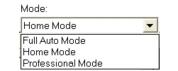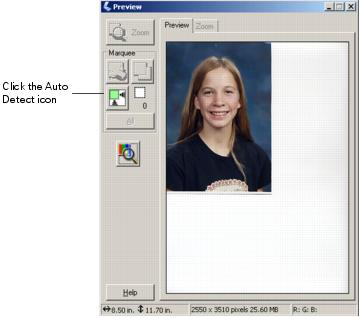EPSON Scan provides three scanning modes for progressive levels of control over your scanned image:
|
•
|
Full Auto Mode makes scanning quick and easy, with automatic image type and resolution settings.
|
|
•
|
Home Mode provides a simple screen giving you automatic image adjustments, previewing and cropping capability, and preset configurations for various types of scans. Includes Color Restoration.
|
|
•
|
Professional Mode lets you manually configure advanced image settings, including Color Restoration.
|
Note: EPSON Scan starts in the mode you used last, but you can change the mode at any time.
You can scan from any TWAIN-compliant application—such as Adobe® Photoshop® or ArcSoft PhotoImpression—using EPSON Scan. Or you can start EPSON Scan directly from your computer.
|
1.
|
Place your document or photo face-down on the glass, in the top, left corner as described in Placing Your Original Document. You can also place additional small documents or photos and scan them at the same time.
|
|
•
|
On Macintosh, double-click EPSON Scan in the Applications folder and go to step 4.
|
|
•
|
|
3.
|
|
4.
|
To switch modes, click the Pause button at the bottom of the screen.
|
|
5.
|
|
6.
|
If you don’t see an automatic preview of your scan to the right of the EPSON Scan window, click the Preview button. After a moment, your image appears in the Preview window.
|
Note: If you placed more than one document or photo on the document table, you see multiple images in the preview window.
|
7.
|
Click the
|
Note: If your Home Mode preview image has a blue box around it, you’re previewing in Thumbnail mode and can’t create a marquee. Click the arrow beside the Preview button and select Normal from the menu that appears. Click the Preview button again to preview in normal mode.
|
8.
|
Choose Document Type, Image Type, and Destination settings that match the type of image you’re scanning and the way you want to print or view it. (Click Help on the EPSON Scan screen for detailed information about all the available settings.)
|
Note: The Document Type you select determines the other options that appear in the EPSON Scan window.
|
10.
|
Make any other desired settings.For example, to improve the color of faded photos or negatives, click the Color Restoration box. If you’re scanning film, click the Dust Removal box to reduce the appearance of dust on film.
|
Note: The Dust Removal option is only available if you’re scanning film. If you’re using Professional mode, you may have to scroll to the bottom of the screen to see some options.
|
11.
|
Click the Scan button.
|
If you scanned from an application like Photoshop, your scanned image opens in your application window.
If you started EPSON Scan directly from your computer, you see a File Save Settings window. Type a name for your file in the Prefix box, select a file format in the Type box, and click OK.
|
12.
|
Click Close to exit EPSON Scan.
|