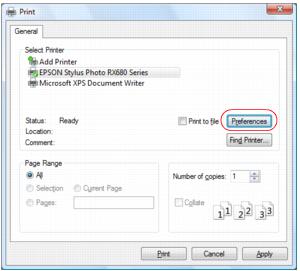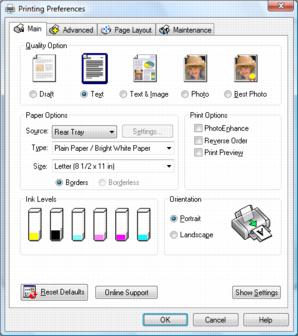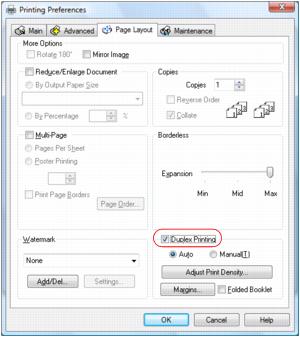Your Epson Stylus Photo RX680 Series includes an auto duplexer that lets you print on both sides plain paper or Epson Bright White Paper. After you open a document or photo in a Windows program, follow these steps to access your print settings:
|
1.
|
|
2.
|
Select EPSON Stylus Photo RX680 Series.
|
|
3.
|
Note:
If you don’t have these buttons, click Setup, Printer, or Options, then click Properties or Preferences on the next screen.
If you don’t have these buttons, click Setup, Printer, or Options, then click Properties or Preferences on the next screen.
|
4.
|
Select Plain Paper / Bright White Paper as the paper Type setting.
|
|
6.
|
Click the Layout tab on the top of the printer settings window.
|
|
7.
|
Click Duplex Printing to print on both sides of plain paper or Epson Bright White Paper.
|
|
•
|
Auto: prints on both sides of the pages automatically
|
|
•
|
Manual: prompts you to reload the printed pages as necessary (select when printing on Epson Premium Presentation Paper Matte Double-sided.)
|
|
•
|
Margins: customizes the margins used during double-sided printing
|
|
•
|
Folded Booklet: organizes double-sided printing page order to create a folded booklet
|