![]()
Reference Guide
| Index | Search | Safety | ||||||||
| Contents | Help |
|
||||||||
|
|
|
|||||||||||||||||||||||||||||||||
Product Information / Using the Bluetooth Photo Printer Adapter
 | Make sure the Bluetooth Photo Print Adapter is connected to this product and Bluetooth settings have been made. For details on connecting the Bluetooth Photo Print Adapter, see Connecting and Disconnecting the Bluetooth Photo Print Adapter. See Bluetooth Settings to set the Bluetooth settings. |
 | Press the Setup button. |
 | Select PictBridge Setup. |
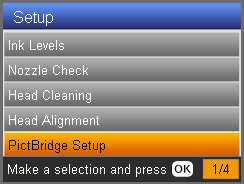 |
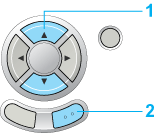 |
| 1. Select PictBridge Setup. |
| 2. Press the OK button. |
| Note for OPP profile users: |
|
 |
Select the required printing option using the  / / buttons, then change the setting item using the buttons, then change the setting item using the  / / buttons. buttons.
|
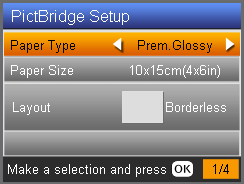 |
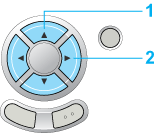 |
| 1. Select the Printing Option. |
| 2. Change the Setting Item. |
|
Menu Item |
Setting Item |
Description |
|
Paper Type |
Plain (Front), Plain (Back), BrightWhite (Front), BrightWhite (Back), Photo Paper, Prem.Glossy*, GlossyPhoto, SemiGloss, Matte, Iron-On, Sticker, CD/DVD |
|
|
Paper Size |
A4, A6, 10 x 15 cm (4 x 6 in)*, CD/DVD |
|
|
Layout |
Borderless* |
Prints without margin. |
|
with Border |
Prints with a 3 mm margin along the top, bottom, and on both sides. |
|
|
Upper1/2 |
Prints on upper half part of paper. |
|
|
2-up, 4-up, 8-up, 20-up, 80-up |
Prints multiple photos on one sheet. The size of each photo is adjusted automatically according to the number of photos to print and the size of paper. |
|
|
Jewel Case Upper 1/2 |
Prints a photo into one side of the CD case. |
|
|
Jewel Case Index |
Prints multiple photos into the CD case. |
|
|
Sticker16 |
Prints 16 stickers on one Photo Stickers sheet. |
|
|
1-up |
Prints one photo on the CD/DVD, centered on the hole in the middle of the disc. |
|
|
4-up |
Prints four photos on the CD/DVD, with one image in each of the four quarters. |
|
|
12-up |
Prints 12 photos on the CD/DVD, arranged in a circle around the outer edge of the disc. |
|
|
Date Format |
Off |
Prints with no date information. |
|
yyyy.mm.dd |
e.g. 2003. 05. 15 |
|
|
mmm.dd.yyyy |
e.g. May. 15. 2003 |
|
|
dd.mmm.yyyy |
e.g. 15. May. 2003 |
|
|
Time Format |
None |
Prints with no time information. |
|
12hour system |
e.g. 10:00 |
|
|
24hour system |
e.g. 22:00 |
|
|
Quality |
Normal, Photo*, Best Photo |
|
|
Filter |
Off* |
Does not print in sepia tone, but in color or gray scale. If you select Off, P.I.M. is automatically set as Auto Correct. |
|
Sepia |
Prints in sepia tone. If you select Sepia, PhotoEnhance is automatically set as Auto Correct. |
|
|
Auto Correct |
P.I.M.* |
Prints using the PRINT Image Matching function. If the photo data does not include P.I.M., try printing with PhotoEnhance. |
|
PhotoEnhance |
Prints enhanced images automatically. It requires longer time, but gives better quality. |
|
|
Exif |
Prints using the Exif Print function. It provides you with high-quality printouts. |
|
|
None |
Prints with no automatic correction. |
|
|
Brightness |
Darkest |
Makes printouts very dark. |
|
Darker |
Makes printouts slightly darker. |
|
|
Standard |
Makes no adjustment. |
|
|
Brighter |
Makes printouts slightly brighter. |
|
|
Brightest |
Makes printouts very bright. |
|
|
Contrast |
Highest |
Makes contrast of printouts very strong. |
|
Higher |
Makes contrast of printouts slightly stronger. |
|
|
Default* |
Makes no adjustment. |
|
|
Sharpness |
Sharpest |
Makes the outline of subjects very sharp. |
|
Sharper |
Makes the outline of subjects slightly sharper. |
|
|
Default* |
Makes no adjustment. |
|
|
Softer |
Makes the outline of subjects slightly softer. |
|
|
Softest |
Makes the outline of subjects very soft. |
|
|
Saturation |
Lowest |
Makes printouts very dull. |
|
Lower |
Makes printouts slightly duller. |
|
|
Default |
Makes no adjustment. |
|
|
Higher |
Makes printouts slightly more vivid. |
|
|
Highest |
Makes printouts very vivid. |
|
|
Small Image |
On |
Removes digital noise and enhances the resolution. |
|
Off* |
Does not remove digital noise or enhance the resolution. |
|
|
Print Info. |
Off* |
Prints with no information. |
|
On |
Prints with information about the photo taken. |
|
|
Fit to Frame |
On |
Automatically trims the areas of an image that extend beyond the margins of the selected print size. Either the top and bottom, or the left and right areas of the photo are trimmed, depending on the aspect ratio of the original photo and the selected print size. |
|
Off* |
Does not trim the image. |
|
|
Bidirectional |
On* |
Faster (Print quality is normal.) |
|
Off |
Slower (Print quality is finer.) |
|
|
Density |
Normal* |
Makes no adjustment. |
|
Darker |
Makes printouts slightly darker. |
|
|
Darkest |
Makes printouts very dark. |
|
| * Indicates the default setting. |
The available menu items and default settings will vary according to the profile being used.
| Note: |
|
 | Confirm the settings and press the OK button. The LCD returns to the Setup menu. |
 | Print the data from your Bluetooth enabled device. |
| Note: |
|
For more information about printing from Bluetooth wireless-capable digital still cameras, digital video cameras, PDAs, mobile PCs and other Bluetooth wireless-capable device, refer to the documentation for both the device and this product.
 Previous |
 Next |
| Version NPD1043-00, Copyright © 2005, SEIKO EPSON CORPORATION |