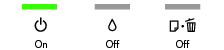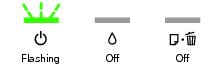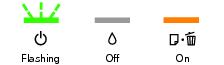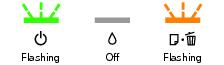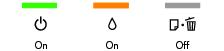|
The Epson Stylus C120 is busy. Wait for the
|
|
|
Paper is out or two sheets of paper have fed at the same time. If paper is out, load more paper in the sheet feeder. If two sheets of paper have fed, press the
|
|
|
One or more cartridges have low ink. Check the cartridge status to determine which cartridges are affected.
|
|
|
An ink cartridge is expended, incorrectly installed, or not compatible with the Epson Stylus C120.
If an ink cartridge is likely to be expended, you must replace the cartridge to be able to print.
If you just replaced a cartridge and the light is still on, the cartridge is not compatible or is not installed correctly. Press and hold the
|
|
|
There is a problem with the Epson Stylus C120. Turn it off, wait a few moments, and turn it back on again. If the error is not resolved, contact Epson for help.
|
|
|
Parts inside the Epson Stylus C120 are at the end of their service life. Contact Epson for help.
|