- On the Main tab, click the Advanced button in the bottom right corner of the printer settings window.
- If you see a warning note, click Continue.
- Select the following advanced settings as necessary:
- Once you've finished selecting advanced settings, you can:
- Click the Page Layout tab and select the following page layout settings as necessary:
- Click OK to save your settings, then click OK or Print.
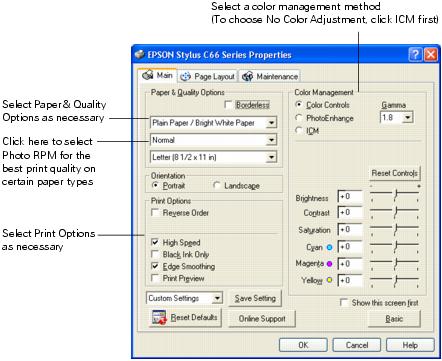
Note: When you select Photo RPM for the highest print quality, printing will take longer.
For more information about advanced settings, or instructions on saving them as a group so you can reuse them later, click the ? or Help button. If you want to use the Advanced screen each time you access your printer settings, check the Show this screen first box.
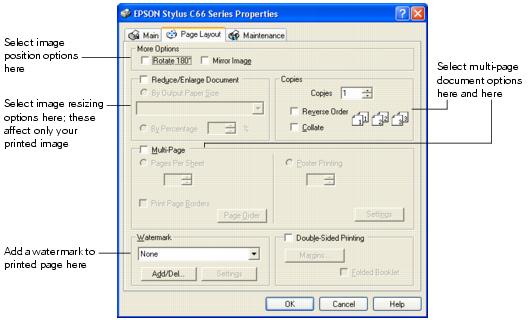
Note: For more information on page layout settings, click the ? or Help button.