- Turn on the printer.
- Load several sheets of paper.
- Windows: Right-click the
 printer icon on your taskbar (in the lower right corner of your screen). Select Print Head Alignment.
printer icon on your taskbar (in the lower right corner of your screen). Select Print Head Alignment. - Follow the instructions on the screen to print a black vertical alignment sheet. You see a window like this one:
- Look at the five sets of patterns in your printout. For each set, if you see a pattern with no visible vertical lines, enter its number in the corresponding box on the screen and click Next.
- Click Print to print the color vertical alignment sheet. You see a window like this one:
- Look at the four sets of patterns in your printout. For each set, if you see a pattern with no visible vertical lines, enter its number in the corresponding box on the screen and click Next.
- Click Print to print a black horizontal alignment sheet. After it's printed, you see a window like this one:
- Look at the printout and select the pattern with no gap or line between the rectangles. Enter the number for that pattern in the box on the screen and click Next.
- Click Print to print a color horizontal alignment sheet. After it's printed, you see a window like this one:
- Look at the printout and find the pattern with no gap or line between the rectangles and enter its number in the box on the screen.
- Click Finish to close the Print Head Alignment Utility.
Note: If you don't see the icon, see display the printer icon for instructions on making it appear.
Macintosh OS X: Open the Applications folder and select Epson Printer Utility. Select Stylus C86 in the printer list, click OK, and select Print Head Alignment.
Macintosh OS 9: From the File menu, select Page Setup or Print. Click the ![]() Utility button, then click the
Utility button, then click the ![]() Print Head Alignment button.
Print Head Alignment button.
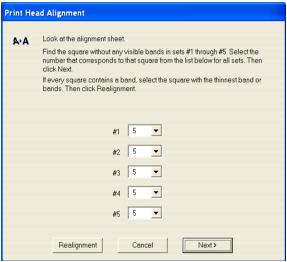
If you can't find an aligned pattern, choose the one that's closest to being aligned. Click Realignment and then Print to print another alignment sheet and repeat this step.
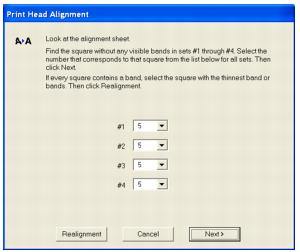
If you can't find an aligned pattern, choose the one that's closest to being aligned. Then click Realignment to print another alignment sheet and repeat this step.
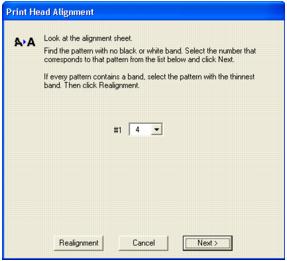
If you can't find an aligned pattern, choose the one that looks the best. Then click Realignment to print another alignment sheet and repeat this step.
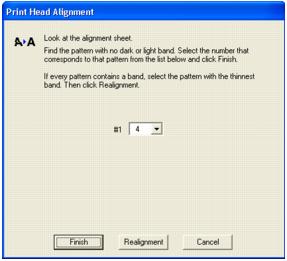
If you can't find an aligned pattern, choose the one that looks the best. Then click Realignment to print another alignment sheet and repeat this step.