![]()
Reference Guide
| Index | Search | Glossary | ||||||||
| Contents | Help |
|
||||||||
|
|
|
|||||||||||||||||||||||||||||||||
Printer / Checking Printer Status and Managing Print Jobs for Windows
When you send a print job to the Stylus Scan, the Progress Meter shown below appears on your computer screen.
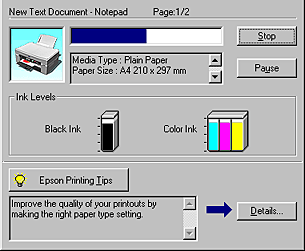
The Progress Meter indicates the progress of the current print job and provides printer status information when bidirectional communication between the Stylus Scan and the computer is established. This meter also displays helpful tips for better printing, as explained below.
 | Note: |
| The Progress Meter does not appear when Show Progress is turned off in the Speed & Progress dialog box. See Speed & Progress for information. |
Tips for getting the most out of your EPSON printer driver appear at the bottom of the Progress Meter window. A new tip appears every 30 seconds. For more details on a displayed tip, click the Details button.
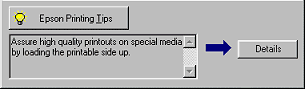
If a problem occurs while printing, an error message appears in the Progress Meter window. When ink is low or out, the How to button appears in the Printer Status window. Click the How To button and the Status Monitor will lead you step-by-step through the cartridge replacement procedure.

 Previous |
 Next |
| Version 1.00E, Copyright © 2001, SEIKO EPSON CORPORATION |