 |
 |
|
||
 |
||||
Printing Documents
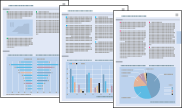
Loading paper
Refer to the section below for details on loading paper.
When using special Epson paper, refer to the section below.
Printing from Windows
Follow these steps to print your document.
 |
Open the file you want to print.
|
 |
Access the printer settings.
|
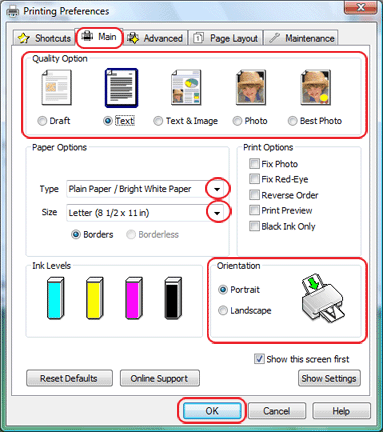
 |
Select one of the following Quality Option settings in
the Main tab:
|
Draft for rough drafts with reduced print quality
Text for text-only documents with higher text quality
Text & Image for higher quality documents with text and images
 |
Select the appropriate Type setting.
|
 |
Select the appropriate Size setting. You can also define a custom paper size. For details, see the online help.
|
 |
Select Portrait (tall) or Landscape (wide) to change the orientation of your printout.
|
 |
Click OK to close the printer settings window.
|
 |
Click Print to start printing your file.
|
 Note:
Note:
| For quick access to the
most common settings, click the Shortcuts
tab in the printer driver and select one of the presets. You
can create your own presets by clicking the Save Settings
button on the Advanced tab. |
Printing from Mac OS X 10.5
Follow these steps to print your document.
 |
Open the file you want to print.
|
 |
Access the Print dialog box.
|

 |
Click the
 button
to expand the Printer pop-up menu. button
to expand the Printer pop-up menu. |
 |
Select your printer as the Printer setting and then choose
additional settings.
|
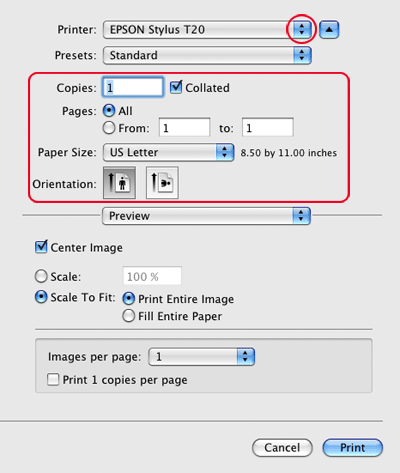
 Note:
Note:|
Depending on your application, you may not be able to select
some of the items in this dialog box. If so, click Page Setup
in the File menu of your application and then choose additional
settings.
|
 |
Select Print Settings from the pop-up menu.
|

 |
Make the settings that you want to use to print. See online help for details of Print Settings.
|
 |
Click Print to start printing.
|
Printing from Mac OS X 10.3 or 10.4
Follow these steps to print your document.
 |
Open the file you want to print.
|
 |
Access the Page Setup dialog box.
|
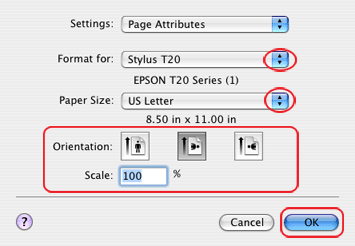
 |
Select the printer you are using as the Format for setting.
|
 |
Select the appropriate Paper Size and Orientation settings. You can also define a custom paper size. For details, see the online help.
|
 |
Click OK to close the Page Setup dialog box.
|
 |
Access the Print dialog box.
|
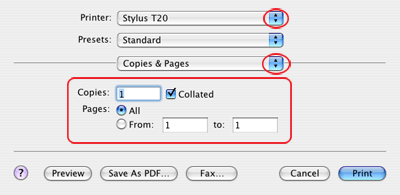
 |
Select the printer you are using as the Printer setting. Then make the Copies & Pages settings.
|
 |
Select Print Settings from the pop-up menu.
|

 |
Select the appropriate Media Type, Color, and Mode settings. See online help for details of Print Settings.
|
 |
Click Print to start printing.
|
