 |
 |
|
||
 |
||||
Printing on Envelopes
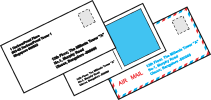
Loading envelopes
Refer to the section below for loading envelopes.
Refer to the section below for the printable area.
Printing from Windows
Follow these steps to print an envelope.
|
Once you're ready to print your envelope, access the printer
settings.
|

|
Select one of the following Quality Option settings in
the Main tab:
|
Text for most envelopes
Text & Image to print images on the envelope
|
Select Envelope as the Type setting.
|
|
Select the appropriate envelope size from the available Size settings. You can also define a custom size. For details, see the online help.
|
|
Select Landscape as the Orientation setting.
|
|
Click OK to close the printer settings window.
|
|
Click Print to start printing your envelope.
|
 Note:
Note:
| For quick access to the
most common settings, click the Shortcuts
tab in the printer driver and select one of the presets. You
can create your own presets by clicking the Save Settings
button on the Advanced tab. |
Printing from Mac OS X 10.5
Follow these steps to print an envelope.
|
Once you're ready to print your envelope, access the the
Print dialog box.
|

|
Click the
 button
to expand the Printer pop-up menu. button
to expand the Printer pop-up menu. |
|
Select the printer you are using as the Printer setting, and then select a suitable envelope size as the Paper Size setting. You can also define a custom envelope size. For details, see the online help.
|
|
Select Landscape as the Orientation setting.
|

 Note:
Note:|
Depending on your application, you may not be able to select
some of the items in this dialog box. If so, click Page Setup
in the File menu of your application, and then choose additional
settings.
|
|
Select Print Settings from the pop-up
menu.
|

|
Make the settings that you want to use to print. See online help for details of Print Settings.
|
|
Click Print to start printing.
|
Printing from Mac OS X 10.3 or 10.4
Follow these steps to print an envelope.
|
Once you're ready to print your envelope, access the the
Print dialog box.
|

|
Select the printer you are using as the Format for setting.
|
|
Select the appropriate envelope size as the Paper Size setting. You can also define a custom envelope size. For details, see the online help.
|
|
Select Landscape as the Orientation setting.
|
|
Click OK to close the Page Setup dialog box.
|
|
Access the Print dialog box.
|
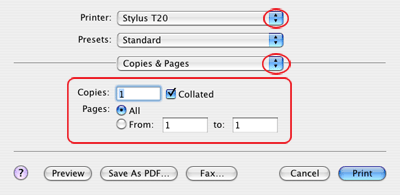
|
Select the printer you are using as the Printer setting, then make the Copies & Pages settings.
|
|
Select Print Settings from the pop-up menu.
|

|
Select Envelope as the Media Type setting, then select the appropriate Color and Mode settings. See online help for details on Print Settings.
|
|
Click Print to start printing.
|
