 |
 |
|
||
 |
||||
Fit-to-Page Printing
You can use the Fit-to-Page printing function when
you want to print, for example, a Letter- or A4-size document on another
size paper.
Fit-to-Page printing automatically resizes your
page to the paper size you select. You can also resize your page manually.
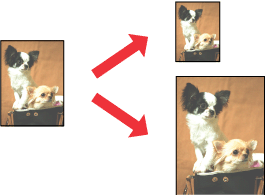
 Note:
Note:|
This feature is not available with borderless printing.
|
 Note for Mac OS X users:
Note for Mac OS X users:|
This is a standard feature of Mac OS X 10.4. To use this
feature, make sure to select a standard paper size (for example,
A4 or Letter) as the Paper Size setting and the Scale
to fit paper size setting. Do not select a paper size with a
page setup option (for example, Sheet Feeder - Borderless).
This feature is not available for Mac OS X 10.3.
|
Printing from Windows
 |
Open the file you want to print, then access
the printer settings.
|

 |
Select one of the following Quality Option settings in
the Main tab:
|
Draft for rough drafts with reduced print quality
Text for text-only pages
Text & Image for higher quality pages with text and images
Photo for good quality and speed
Best Photo for the best print quality
 |
Select the appropriate Type setting.
|
 |
Select the appropriate Size setting.
|
 |
Select Portrait (tall) or Landscape (wide) to change the orientation of your printout.
|
 |
Click the Page Layout tab, then select the Reduce/Enlarge Document check box.
|

 |
Do one of the following:
|
If you selected By Output Paper Size, select the size of the paper you are using from the drop-down list.
If you selected By Percentage, use the arrows to choose a percentage.
 |
Click OK to close the printer settings window.
|
| Click Print to start
printing. (Print one test copy and examine the results before
printing an entire job.) |
Printing from Mac OS X 10.5
 |
Open the file you want to print, then access the Print
dialog box.
|

 |
Click the
 button to extend this dialog box. button to extend this dialog box. |
 |
Select the printer you are using as the Printer setting, and then make suitable settings.
|

 Note:
Note:|
Depending on your application, you may not be able to select some of the items in this dialog box. If so, click Page Setup on the File menu of your application, and then make suitable settings.
|
 |
Select Paper Handling from the pop-up menu.
|

 |
Select the Scale to fit paper size.
|
 |
Make sure that the appropriate size is displayed in Destination Paper Size.
|
 |
Select Print Settings from the pop-up menu.
|
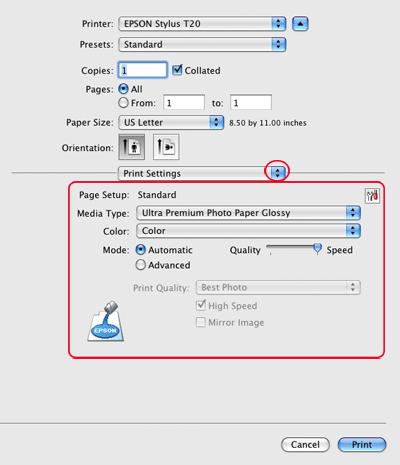
 |
Make the settings that you want to use to print. See online help for details of Print Settings.
|
| Click Print to start
printing your file. (Print one test copy and examine the results
before printing an entire job.) |
