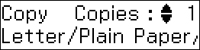You can copy
documents or photos onto various sizes and types of paper,
including Epson special papers.
- Place your original document or photo on the scanner
glass, or place multi-page documents in the ADF.
Note: Depending on the copy settings you select when copying originals placed in the ADF, your product may instruct you to copy using the scanner glass instead.
- Load the paper you want to print on.
Note: Load only the recommended number of sheets.
- Press the
 Copy button. You see
this screen:
Copy button. You see
this screen:
- To print more than one copy, press the up or down arrow buttons to select the number (up to 99).
- To change any of the print settings displayed on the LCD
screen, press the
 Menu button, then press the up
or down arrow buttons to select the necessary settings.
Menu button, then press the up
or down arrow buttons to select the necessary settings. - When you are ready to copy, press one of the
 Start buttons.
Start buttons.