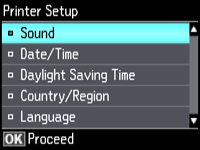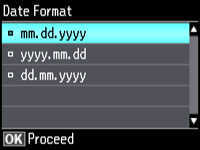Before
faxing, select the current date, time, and daylight saving phase in
your area, and choose your preferred date and time format.
- Press
the
 home button, if
necessary.
home button, if
necessary. - Press the arrow buttons to select Setup, then press OK.
- Press the arrow buttons to select Printer Setup, then press OK. You see this screen:
- Select Date/Time, then press OK. You see this screen:
- Select the date format you want to use, then press OK.
- Use the number buttons on the control panel to enter the current date, then press OK.
- Select the time format you want to use, then press OK.
- Use the number buttons on the control panel to enter the current time, select AM or PM if you selected a 12-hour time format, then press OK.
- Select Daylight Saving Time, then press OK.
- Select
the setting that applies to your area, then press
OK:
- Summer: it is spring or summer and your region uses Daylight Saving Time (DST)
- Winter: it is fall or winter or your region does not use Daylight Saving Time (DST)
Note: If your region uses Daylight Saving Time (DST), you must change this setting to match the season. When you change from Winter to Summer, your product automatically sets its clock ahead one hour. When you change from Summer to Winter, it sets the clock back one hour.