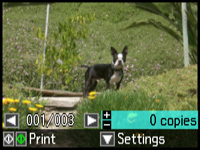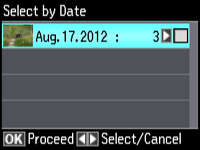- Press
the
 home button, if
necessary.
home button, if
necessary. - Select More Functions, then press OK.
- Select Print Photos, then press OK. You see a screen like this:
- Press the down arrow, choose Select Photos, and then press OK.
- Select Select by Date, then press OK. You see a screen like this:
- Press the right arrow to select any date shown, then press OK.
- Select + or – to set the number of copies you want of each photo, then press OK.
- Press the down arrow and choose the print settings for all of your photos.
- When you
are ready to print, press the
 Color button.
Color button.