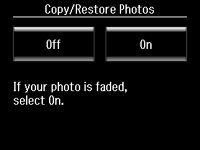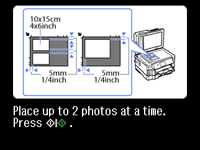- Load photo paper in the product.
- Press
the
 home button, if
necessary.
home button, if
necessary. - Select More Functions.
- Select Copy/Restore Photos.
- Select On or Off. You see this screen:
- Place up to two original photos on the product, positioned as shown.
- Press
one of the
 buttons. Your photo or photos are
scanned and previewed.
buttons. Your photo or photos are
scanned and previewed. - Press + to select the number of copies you want (up to 99).
- If you placed two originals on the scanner, press the left or right arrow to view the second original, then press + to select the number of copies.
- To
adjust your print and copy settings, do the following as
necessary:
- To change the print settings, select Print Settings, and select the necessary settings.
- To adjust the copy image, select Edit > Photo Adjustments, then select your settings.
- To crop or zoom into your photo, select Edit > Crop/Zoom, then press the icons displayed on the LCD screen to crop your image.
- When you
are ready to print, press the
 Color button.
Note: To cancel printing, select Cancel.
Color button.
Note: To cancel printing, select Cancel.