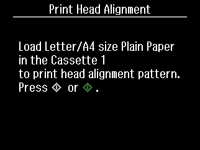- Make sure plain paper is loaded in Cassette 1.
- Press
the
 home button, if
necessary.
home button, if
necessary. - Select Setup.
- Select Maintenance. You see this screen:
- Select Print Head Alignment. You see this screen:
- Press
one of the
 buttons to print an alignment
sheet.
Note: Do not cancel printing while you are printing head alignment patterns.After the alignment sheet is printed, you see a series of screens asking you to select the best square in each pattern set.
buttons to print an alignment
sheet.
Note: Do not cancel printing while you are printing head alignment patterns.After the alignment sheet is printed, you see a series of screens asking you to select the best square in each pattern set. - Check the printed patterns and choose the number representing the best square for each set, then select Proceed.
- After you have selected the number for all the sets, select Done.