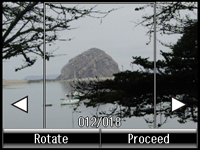- Load plain paper in one of these sizes: Letter (8.5 × 11 inches [216 × 279 mm]) or A4 (8.3 × 11.7 inches [210 × 297 mm]).
- Insert a memory card into your product's memory card slot.
- Press
the
 home button, if
necessary.
home button, if
necessary. - Select More Functions.
- Scroll down and select Print Ruled Papers. You see this screen:
- Press the arrow buttons and select one of the Watermark options (with or without lines).
- Select your paper size. You see thumbnail images of the photos on your memory card.
- Select the photo you want to use as the background image. You see a preview of your note paper with the photo in the background.
- Do one of the following as necessary:
- When you're ready, select Proceed. You see a message asking you to load paper.
- Select Proceed.
- To print more than one sheet, press + or – to select the number (up to 99).
- When you
are ready to print, press one of the
 buttons.
Note: To cancel printing, select Cancel.
buttons.
Note: To cancel printing, select Cancel.