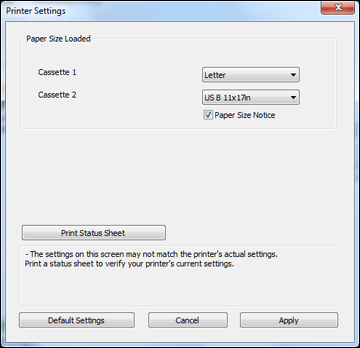- Do one
of the following:
- Windows 7: Click
 and select
Devices and Printers. Right-click
your product name, and select Printer
properties.
and select
Devices and Printers. Right-click
your product name, and select Printer
properties. - Windows Vista: Click
 and select
Control Panel. Click Printer under Hardware
and Sound, right-click your product name, and select
Properties.
and select
Control Panel. Click Printer under Hardware
and Sound, right-click your product name, and select
Properties. - Windows XP: Click Start and select Printers and Faxes. (Or open the Control Panel, select Printers and Other Hardware if necessary, and select Printers and Faxes.) Right-click your product name and select Properties.
- Windows 7: Click
- Click the Optional Settings tab.
- Click Printer Settings. You see this screen:
- Select
the paper size you loaded in each paper source as the Paper Size Loaded. On the WF-7520, do one
of the following:
- If you loaded one of these paper sizes, select the size you loaded:Letter (8.5 × 11 inches [216 × 279 mm]), Legal (8.5 × 14 inches [216 × 357 mm]), A4 (8.3 × 11.7 inches [210 × 297 mm]), 4 × 6 inches (102 × 152 mm), 5 × 7 inches (127 × 178 mm), 8 × 10 inches (203 × 254 mm), 16:9 wide (4 × 7.1 inches [102 × 181 mm]), A3 (11.7 × 16.5 inches [297 × 420 mm]), 11 × 17 inches (279 × 432 mm), or 13 × 19 inches (330 × 483 mm).
- If you loaded one of these paper sizes or a user-defined size in Cassette 1, select Others as the Paper Size Loaded setting: 3.5 × 5 inches (89 × 127 mm), 11 × 14 inches (279 × 356 mm), Envelope No. 10 (4.1 × 9.5 inches [105 × 241 mm]), A6 (4.1 × 5.8 inches [105 × 148 mm]), or Half Letter (5.5 × 8.5 inches [140 × 279 mm]).
- If you
want the printer software to warn you if you try to print with the
wrong paper size, select the Paper Size
Notice checkbox.
Note: If you turn on Paper Size Notice, your product will prevent you from printing with the wrong paper size settings. If you turn this option off and you try to print with the wrong settings, your product will print even if the image size exceeds the printable area, and your printout may be smudged.
- Click Apply.
- When you see the confirmation message, click Yes.
- Close the Printer Settings window.