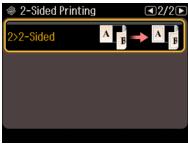You can print a document automatically on both sides of the page using either plain paper or Epson Bright White Paper.
Note:
If you are using Epson Premium Presentation Paper Matte Double-sided or Epson Brochure & Flyer Paper Matte Double-sided, you must print double-sided manually. This type of paper is not designed to work with the duplexer. With Windows, you can select an option in the driver to help you with manual double-sided printing.
If you are using Epson Premium Presentation Paper Matte Double-sided or Epson Brochure & Flyer Paper Matte Double-sided, you must print double-sided manually. This type of paper is not designed to work with the duplexer. With Windows, you can select an option in the driver to help you with manual double-sided printing.
You can use the ADF to scan both sides of a multipage document. If you’re copying the document, you can have the copy printed on either one side or both sides of the page.
|
1.
|
Place your original document on the scanner glass or load your documents in the Automatic Document Feeder.
|
|
2.
|
|
3.
|
Press
|
|
4.
|
Select the 2-Sided option that lets you scan and/or copy in the desired format.
|