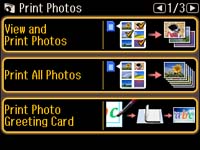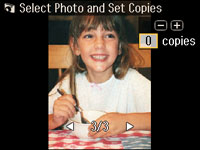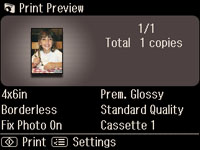- Press
the
 home button, if
necessary.
home button, if
necessary. - Select Print Photos
- Select View and Print Photos. You see a screen like this:
- Press the arrow buttons to scroll through your photos and view the one you want.
- Select the photos you want to print and press the + button to select the number of copies you want to print.
- Do any of the following as necessary:
- Press the OK button to see a preview of the photos that will print. You see a screen like this:
- Do
either of the following as necessary:
- To change any
of the print settings displayed on the LCD screen, press the
 menu button, select
Print Settings, and select the
necessary settings. When you are finished, press the
OK button.
menu button, select
Print Settings, and select the
necessary settings. When you are finished, press the
OK button. - To modify any
of the previewed photos, press the
 menu button, select
Photo Adjustments, and select the
necessary settings. When you are finished, press the
OK button.
menu button, select
Photo Adjustments, and select the
necessary settings. When you are finished, press the
OK button.
- To change any
of the print settings displayed on the LCD screen, press the
- When you
are ready to print, press the
 start button.
start button.