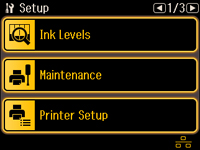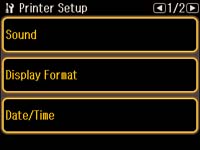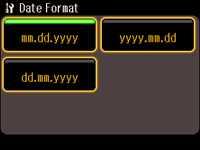Before
faxing, select the current date, time, and daylight saving phase in
your area, and choose your preferred date and time format.
- Press
the
 home button, if
necessary
home button, if
necessary - Select Setup.
- Select Printer Setup. You see this screen:
- Select Date/Time. You see this screen:
- Select the date format you want to use.
- Use the number buttons on the control panel to enter the current date, then press the OK button.
- Select the time format you want to use.
- Use the number buttons on the control panel to enter the current time, select AM or PM if you selected a 12-hour time format, then press the OK button.
- Select Daylight Saving Time.
- Press
the arrow buttons and select one of the following settings for the
current conditions in your area:
- Summer: it is spring or summer and your region uses Daylight Saving Time (DST)
- Winter: it is fall or winter or your region does not use Daylight Saving Time (DST)
Note: If your region uses Daylight Saving Time (DST), you must change this setting to match the season. When you change from Winter to Summer, your product automatically sets its clock ahead one hour. When you change from Summer to Winter, it sets the clock back one hour.