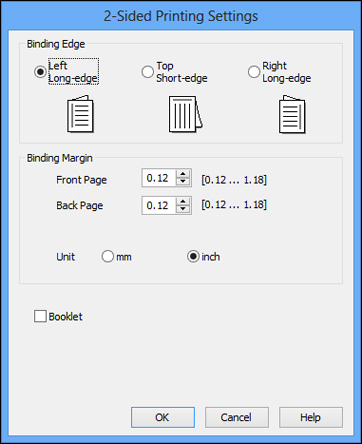You can
print on both sides of the paper by selecting the 2-Sided Printing checkbox on the Main tab.
Note: Double-sided
printing is only available when printing on plain paper in these
sizes: Letter (8.5 × 11 inches
[216 × 279 mm]), A4
(8.3 × 11.7 inches [210 × 297 mm]),
Legal (8.5 × 14 inches
[216 × 357 mm]), or A6
(4.1 × 5.8 inches
[105 × 148 mm]).
Note: Some options
may be pre-selected or unavailable, depending on other settings you
have chosen or if you are accessing the product over a network or
as a shared printer.