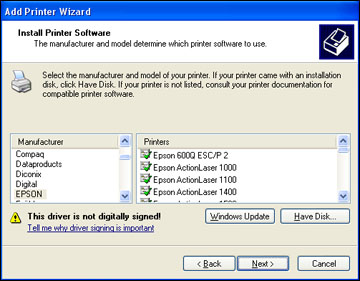If you did
not install the standard EPSON printer software, you need to
install either the PCL or PostScript (PS3) printer software before
you can adjust the print settings and print to your network
printer.
Note: Make sure
your product is turned on and connected to the same network as your
computer before installing the printer software.