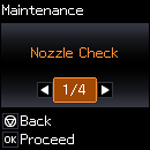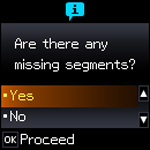- Load a few sheets of plain paper in the product.
- Press the
 home button, if
necessary.
home button, if
necessary. - Press the arrow buttons to select Setup and press the OK button.
- Press the arrow buttons to select Maintenance and press the OK button. You see this screen:
- Press the OK button.
- Press the
 start button. After the
nozzle pattern prints, you see this screen:
start button. After the
nozzle pattern prints, you see this screen:
- Check the printed pattern to see if there are gaps in the
lines.
Print head is clean
Print head needs cleaning
- Do one of the following:
- Select Yes and press the OK button to clean the print head.
- Select Nozzle Check and press the OK button to run a nozzle check to confirm that the print head is clean.
- Follow the instructions on the screen to repeat the process as necessary.