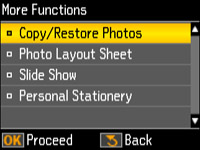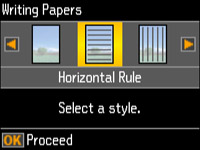- Load plain paper in either Letter (8.5 × 11 inches [216 × 279 mm]) or A4 (8.3 × 11.7 inches [210 × 297 mm]) size.
- Insert a memory card into your product's memory card slot.
- Press the
 home button, if
necessary.
home button, if
necessary. - Press the left or right arrow button, select More Functions, and press the OK button.
- Press the up or down arrow button, select Personal Stationary, and press the OKbutton.
- Press the up or down arrow button, select Writing Papers, and press the OKbutton.
- Press the left or right arrow button, and press the
OK button to select one of the
following settings:
Note: View the images for each option to preview the design layout.
- Select the size of paper you loaded, and press the OK button.
- Select the photo you want to use for your note paper, and
press the OK button.
Note: To rotate the layout for your note paper, press the down arrow.
- When you see a message asking you to load paper, press the OK button.
- To print more than one sheet, press the + or – button to select the number (up to 99).
- When you are ready to print, press the
 start button.
start button.