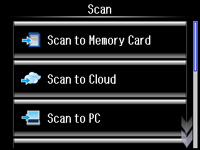You can scan
an image to your computer using your product's touch panel buttons.
Your product automatically selects suitable default scan settings, but you can view or change them as necessary.
- Make sure you installed the product software and connected the product to your computer or network.
- Press
the
 home button, if necessary.
home button, if necessary. -
Select Scan.
The scan options are displayed: -
Scroll up or down to view additional scan options, then
select the one you want.
- Scan to Memory Card saves your scanned file on a memory card and lets you select the file format, quality, and other settings.
- Scan to Cloud sends your scanned files to a destination that you have registered with EPSON Connect.
- Scan to PC saves your scanned file directly to your computer or as an image capture in Mac OS X 10.6/10.7/10.8.
- Scan to PC (PDF) saves your scan as a PDF file to your computer or as an image capture in Mac OS X 10.6/10.7/10.8.
-
Scan to PC (Email)
scans your original and attaches it to a message in your e-mail
program. You can select the e-mail program you want to use and
resize your image, if necessary, from an option screen on your
computer.
Note: This works with MAPI-type email such as Microsoft Outlook, Windows Live Mail, Mac Mail, and Entourage, but not web-based email such as Gmail.
- Scan to PC (WSD) lets you manage wireless scanning in Windows 7 or Windows Vista (English only).
- To scan to your PC, you first need to select how you connected your product to your computer:
- Press
the
 start button to start
scanning.
start button to start
scanning.