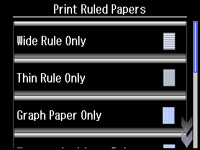- Load plain paper in either Letter (8.5 × 11 inches [216 × 279 mm]) or A4 (8.3 × 11.7 inches [210 × 297 mm]) size.
- Insert a memory card into your product's memory card slot.
- Press
the
 home button, if necessary.
home button, if necessary. - Select More Functions.
- Scroll down and select Print Ruled Papers.
- Scroll
down and select one of the following settings:
Note: View the thumbnails next to each option to preview the design layout.
- Select the size of paper you loaded.
- Select
the photo you want to use for your note paper, then select
Proceed.
Note: To rotate the layout, select Rotate.
- When you see a message asking you to load paper, select Proceed.
- To print more than one sheet, press + or – to select the number (up to 99).
- When you
are ready to print, press the
 start button.
Note: To cancel printing, select Cancel.
start button.
Note: To cancel printing, select Cancel.