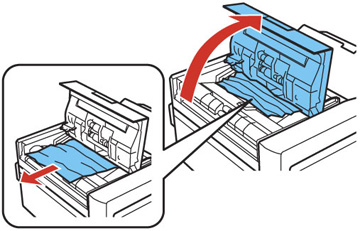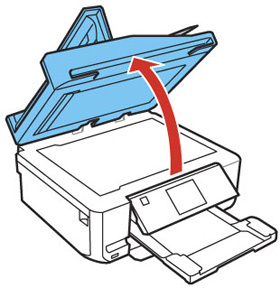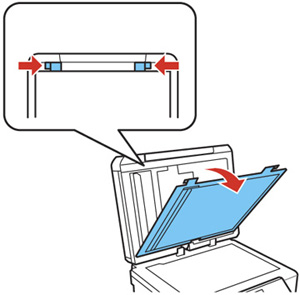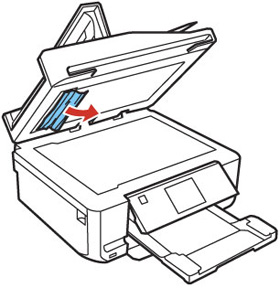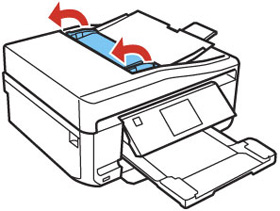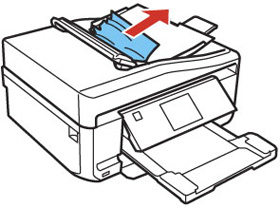If you have problems with paper jams in the automatic document feeder (ADF), follow the steps below or on the LCD screen to clear the jam.
- Cancel the print job, if necessary.
- Remove your originals from the ADF.
- Open the ADF
cover, then carefully remove any jammed paper.
Caution:Make sure you open the ADF cover before removing any jammed paper. Otherwise the product may be damaged.
- Leave the ADF cover open, then raise the scanner unit.
- Press the tabs and remove the document mat.
- Carefully remove any jammed paper.
- Reattach the document mat, lower the scanner unit, and close the ADF cover.
- Open the ADF as shown.
- Carefully remove any jammed paper from beneath the ADF.
- Close the ADF.
- Reload your
originals.
Caution:Make sure you do not load the ADF beyond its capacity for your paper size. Also make sure your originals are not bent, folded, or curled and do not have tape, staples, or other materials that could obstruct the feeder.
- Follow the prompts on the LCD screen to clear any error messages. If you still see a paper jam message, check the other paper jam solutions.