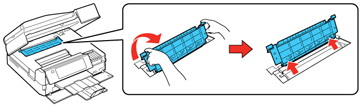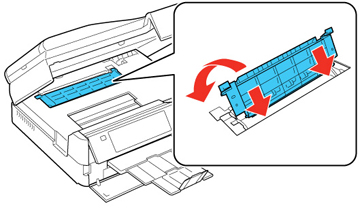If you see a message that paper has jammed inside the product, try these solutions:
- Cancel the print job from your computer, if necessary.
- Follow the instructions on the LCD screen to clear the jam.
- Lift the
scanner and remove any jammed paper.
Caution:Do not touch the flat white cable inside the printer.
- Pull back on the tabs to remove the cover inside the product and remove any jammed paper.
- Reattach and close the cover inside the product.
- Close the scanner.
- Press the
 Start button to resume printing. If you
still see a paper jam message, check the other paper jam
solutions.
Start button to resume printing. If you
still see a paper jam message, check the other paper jam
solutions. - Carefully follow all paper loading instructions when you load new paper.