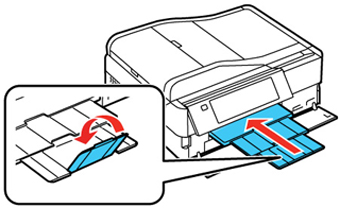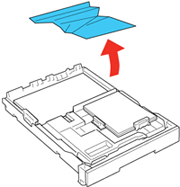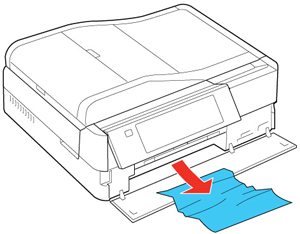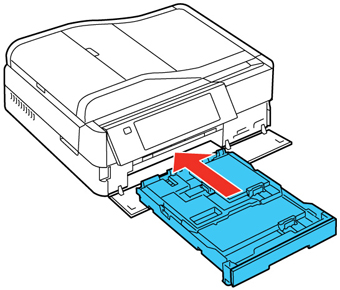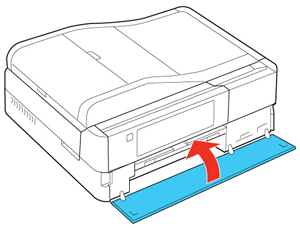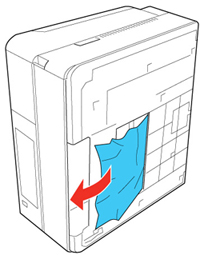If you see a message that paper has jammed in the main tray, try these solutions:
- Close the output tray.
- Pull out the paper cassette.
- Remove any jammed paper inside the cassette.
- Remove any paper jammed inside the paper cassette slot.
- Carefully follow all paper loading instructions when you load new paper.
- Replace the paper cassette.
- Press the
 Start button to resume printing. If you
still see a paper jam message, continue with these steps.
Start button to resume printing. If you
still see a paper jam message, continue with these steps. - Turn off the product and unplug it from the electrical outlet.
- Close the output tray.
- Pull out the paper cassette.
- Close the front cover.
- Turn the product over onto the side and remove any jammed paper beneath.
- Open the front cover and replace the paper cassette.
- Press the
 Start button to resume printing. If you
still see a paper jam message, check the other paper jam
solutions.
Start button to resume printing. If you
still see a paper jam message, check the other paper jam
solutions.