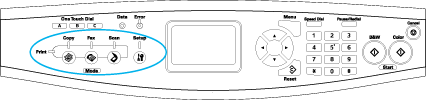|

User's Guide
|
|
Using the Control Panel
Selecting a Mode
You can use this product as a printer, copier, fax, and scanner. When the product is turned on, it enters the Print mode automatically. When using one of these functions, select your desired function by pressing the corresponding mode button on the control panel. Each mode's main screen appears in the LCD panel as you select the mode.
There are three mode buttons on the control panel that allow you to switch between the four modes: Print mode (default mode), Copy mode, Fax mode, and Scan mode. In addition, you can also use the  Setup button for making various settings for this product. For details on the Setup menu, see Using the Setup Menu.
Setup button for making various settings for this product. For details on the Setup menu, see Using the Setup Menu.
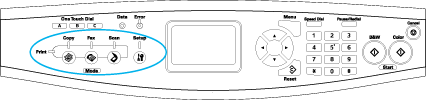
 |
Note:
|
 | -
If no button is pressed for more than 3 minutes, any changes made are canceled and the mode returns to the Print mode.
|
|
 | -
If you press a mode button while the product is in that mode, e.g., pressing the
 Fax button in Fax mode, the mode returns to the Print mode. Fax button in Fax mode, the mode returns to the Print mode.
|
|
 | -
You cannot switch between modes in the following cases.
- When an error has occurred on the whole system such as a service call error or a system error.
- When a job is being processed in any of the modes.
|
|

[Top]
| Version 1.00E, Copyright © 2003, SEIKO EPSON CORPORATION |
![]()
 Setup button for making various settings for this product. For details on the Setup menu, see Using the Setup Menu.
Setup button for making various settings for this product. For details on the Setup menu, see Using the Setup Menu.