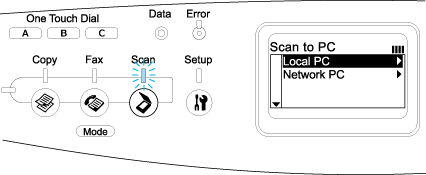|

User's Guide
|
|
Using the Control Panel
Mode Menus
 Print mode
Print mode
 Copy mode
Copy mode
 Fax mode (fax model only)
Fax mode (fax model only)
 Scan mode
Scan mode
You can use your desired mode according to your job purpose. To access your desired mode, press the corresponding mode button on the control panel.
Print mode
The default mode of this product is Print mode. While the product is in Print mode, the Print light (green) is lit and the following screen appears.
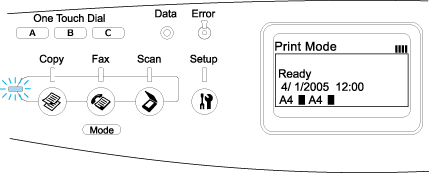
 |
Note:
|
 | |
During the printing process, you cannot access other modes.
|
|

[Top]
Copy mode
To use the copy function, press the  Copy button on the control panel to enter the Copy mode. While the product is in Copy mode, the following screen appears.
Copy button on the control panel to enter the Copy mode. While the product is in Copy mode, the following screen appears.
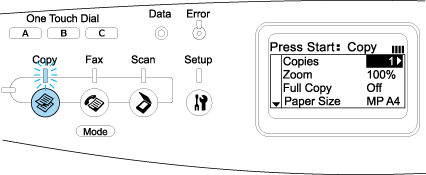
 |
Note:
|
 | -
Fax reception is available even while copying.
|
|
 | -
If you press the
 Copy button while in Copy mode, the screen returns to the Print mode. Copy button while in Copy mode, the screen returns to the Print mode.
|
|

[Top]
Fax mode (fax model only)
To use the fax function, press the  Fax button on the control panel to enter the Fax mode. While the product is in Fax mode, the following screen appears.
Fax button on the control panel to enter the Fax mode. While the product is in Fax mode, the following screen appears.
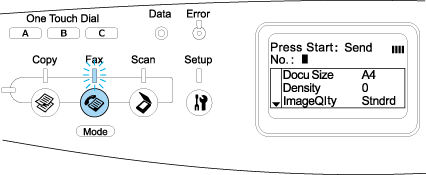
 |
Note:
|
 | -
If no button is pressed for more than 3 minutes, any changes made are canceled and the mode returns to the Print mode.
|
|
 | -
If you press the
 Fax button while in Fax mode, the screen returns to the Print mode. Fax button while in Fax mode, the screen returns to the Print mode.
|
|
 | -
Even in Fax mode, TWAIN scan (only when the scanner is not operating) and printing using the host interface are available.
|
|

[Top]
Scan mode
To use the scanning function, press the  Scan button on the control panel to enter the Scan mode. While the product is in Scan mode, the following screen appears.
Scan button on the control panel to enter the Scan mode. While the product is in Scan mode, the following screen appears.
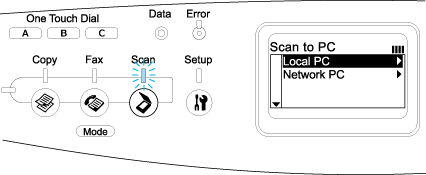
 |
Note:
|
 | -
Even in Scan mode, TWAIN scan, fax reception, and printing are available.
|
|
 | -
If you press the
 Scan button while in Scan mode, the screen returns to the Print mode. Scan button while in Scan mode, the screen returns to the Print mode.
|
|

[Top]
| Version 1.00E, Copyright © 2003, SEIKO EPSON CORPORATION |
![]()
Print mode
Copy mode
Fax mode (fax model only)
Scan mode
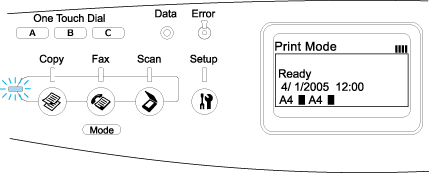
 Copy button on the control panel to enter the Copy mode. While the product is in Copy mode, the following screen appears.
Copy button on the control panel to enter the Copy mode. While the product is in Copy mode, the following screen appears.
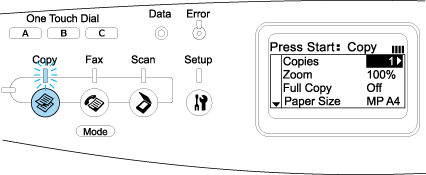
 Fax button on the control panel to enter the Fax mode. While the product is in Fax mode, the following screen appears.
Fax button on the control panel to enter the Fax mode. While the product is in Fax mode, the following screen appears.
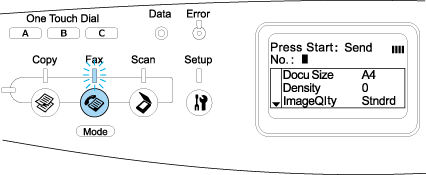
 Scan button on the control panel to enter the Scan mode. While the product is in Scan mode, the following screen appears.
Scan button on the control panel to enter the Scan mode. While the product is in Scan mode, the following screen appears.