![]()
User's Guide
| Index | Help | Safety | ||||||||
| Contents | Glossary |
|
||||||||
|
|
|
|||||||||||||||||||||||||||||||||
Scanning
From a TWAIN-compliant application
Using EPSON Scan directly
After an image is scanned, be sure to save it using the steps below (using Adobe Photoshop Elements as an example again).
 | Select Save As from the File menu in Adobe Photoshop Elements. |
 | Type a file name, select a file format, and then click Save. For details on file, see the Help topics in the application's you are using. |
The following table lists some common image file formats. Select an appropriate format supported by your image processing application when you save image files.
|
Format (File extension) |
Explanation |
|
BITMAP (*.BMP) |
A standard image file format for Windows. Most Windows applications including word processing applications can read and prepare images in this format. |
|
JPEG (*.JPG) |
A compressed file format. The compression quality can be selected. The JEPG format enables relatively high compression ratio. However, the higher the compression ratio is, the lower the image quality becomes. (Note that the original data cannot be restored.) In addition, the quality deteriorates every time the data is saved. The TIFF format is recommended in cases where modification, retouch and the like are required. |
|
Multi-TIFF (*.TIF) |
A TIFF format where multiple pages are saved to the same file. When you scan documents using the Auto Document Feeder, they are all stored in the same file. (With other formats, each document is saved in a separate file.) However, to open the Multi-TIFF files, you need an application supporting this format. |
|
PDF (*.PDF) |
A document format that is independent of platforms. To use PDF documents, you need Adobe Acrobat Reader or Acrobat. When you scan documents using the Auto Document Feeder, multiple pages are saved to a single file. When you save color or grayscale images in PDF, you can select a compression quality. |
|
PICT (*.PCT) |
A standard image file format for Mac OS X. Most Mac OS X applications including word processing applications can read and prepare images in this format. |
|
TIFF (*.TIF) |
A file format created for exchanging data among many applications such as graphic and DTP software. When scanning black-and-white images, you can specify the compression type. |
After scanning images, the scanned images are automatically saved as files in the folder specified in the File Save Settings dialog box.
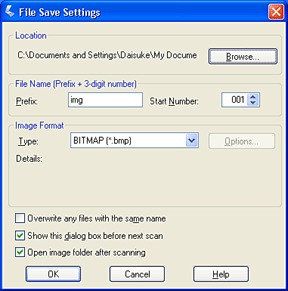
| Note: |
|
 | Specify a location where scanned images are saved. If you want to change the default location, click Browse (for Windows) or Choose (for Mac OS X) and then select a desired folder. |
 | Specify a file name with an alphanumeric character string (prefix) and a 3-digit number (start number). |
If you want to change the file name, type an alphanumeric character string in Prefix and select a start number. The name of a file is generated using a combination of the prefix and number specified here.
| Note: |
|
|
|
 | Select an image format from the following table. Depending on the selected file format, the Options button may be available so that you can make detailed settings for scanned images. |
|
Format |
Explanation |
|
BMP (*.BMP) (Windows only) |
A standard image file format for Windows. Most Windows applications including word processing applications can read and prepare images in this format. |
|
JPG (*.JPG) |
A compressed file format. The compression quality can be selected. The JEPG format enables relatively high compression ratio. However, the higher the compression ratio is, the lower the image quality becomes. (Note that the original data cannot be restored.) In addition, the quality deteriorates every time the data is saved. The TIFF format is recommended in cases where modification, retouch and like are required. |
|
Multi-TIFF (*.TIF) |
A TIFF format where multiple pages are saved to the same file. When you scan documents using the Auto Document Feeder, they are all stored in the same file. (With other formats, each document is saved in a separate file.) However, to open the Multi-TIFF files, you need an application supporting this format. |
|
PDF (*.PDF) |
A document format that is independent of platforms. To use PDF documents, you need Adobe Acrobat® Reader® or Acrobat. When you scan documents using the Auto Document Feeder, multiple pages are saved to a single file. When you save color or grayscale images in PDF, you can select a compression quality. |
|
PICT (*.PCT) (Mac OS X only) |
A standard image file format for Mac OS X. Most Mac OS X applications including word processing applications can read and prepare images in this format. |
|
TIFF (*.TIF) |
A file format created for exchanging data among many applications, such as graphic and DTP software. When scanning black-and-white images, you can specify the compression type. |
 | Click OK. |
EPSON Scan starts scanning.
| Note: |
|
 | The scanned image is automatically saved in the specified location. |
If the Open image folder after scanning check box in the File Save Settings dialog box is selected, Windows Explorer (Windows) or Finder (Mac OS X) automatically opens the folder where the scanned image is saved when EPSON Scan finishes scanning.
 Previous |
 Next |
| Version 1.00E, Copyright © 2003, SEIKO EPSON CORPORATION |