You'll also see a message on your screen when you print telling you which cartridge is low or empty.
When a cartridge is more than six months old, you may need to replace it if printouts don't look their best. If the quality doesn't improve after cleaning and aligning the print head, you can replace the cartridge even if the red ![]() ink light is off.
ink light is off.
To check your ink supply, double-click the ![]() icon on your taskbar (in the lower right corner of your screen). You see a window like the following:
icon on your taskbar (in the lower right corner of your screen). You see a window like the following:
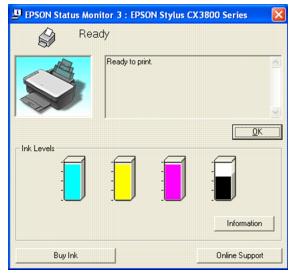
Use these Epson ink cartridges within six months of installing them and before the expiration date on the package.
To ensure good results, use genuine Epson ink cartridges and do not refill them. Other products may cause damage to your printer not covered by Epson's warranty.
Note: We recommend that you use genuine Epson cartridges. The use of other products may affect your print quality and could result in printer damage. See www.epson.com for more cartridge information. Yields vary considerably based on images printed, print settings, paper type, frequency of use, and temperature. The printer ships with full ink cartridges and part of the ink from the first cartridges is used for priming the printer.
You can purchase genuine Epson ink and paper from an authorized Epson reseller. To find the nearest reseller, please call 800-GO-EPSON (800-463-7766). To purchase online, visit www.epsonstore.com (U.S. sales only). In Canada, please call (800) 463-7766 for reseller referral.
Warning:
Keep ink cartridges out of the reach of children.
Be careful when you handle used ink cartridges; there may be ink remaining around the ink supply port. If ink gets on your skin, wash it off with soap and water. If it gets in your eyes, flush them immediately with water.
Caution:
Do not put your hand inside the Epson Stylus CX or touch any cartridges during printing.
Install a new ink cartridge immediately after removing an empty one. Leaving cartridges uninstalled can dehydrate the print head and may prevent the Epson Stylus CX from printing.
If you remove an ink cartridge for later use, protect the ink supply area from dirt and dust and store it in the same environment as the Epson Stylus CX. Note that there is a valve in the ink supply port, making covers or plugs unnecessary, but care is needed to prevent the ink from staining items that the cartridge touches. Do not touch the ink cartridge ink supply port or surrounding area.
Be sure you have a new ink cartridge before you begin. Once you start replacing a cartridge, you must complete all the steps in one session.
Caution:
Leave the empty cartridge installed until you have obtained a replacement, or the ink remaining in the print head nozzles may dry out. To ensure good results, use genuine Epson ink cartridges and do not refill them. Other products may cause damage to your Epson Stylus CX not covered by Epson's warranty.

Caution:
Do not open the scanner when the document cover is open.
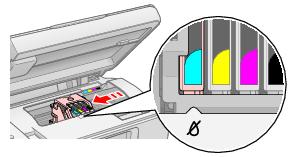
Note:
Don't hold down the ![]() ink button for 3 or more seconds, or the printer starts cleaning the print head.
ink button for 3 or more seconds, or the printer starts cleaning the print head.
Caution:
Do not move the print head by hand; this may damage the Epson Stylus CX. Always press the ![]() ink button to move it.
ink button to move it.
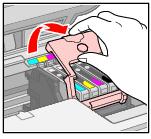
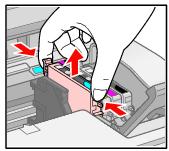
Warning:
If ink gets on your hands, wash them thoroughly with soap and water. If ink gets into your eyes, flush them immediately with water.

Caution:
Do not remove or tear the label on the cartridge; otherwise, ink will leak.
Do not touch the green chip on the front of the cartridge. This can damage the ink cartridge.

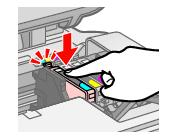


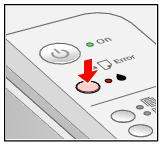
Caution:
Never turn off the Epson Stylus CX while the ![]() On light is flashing or you'll waste ink.
On light is flashing or you'll waste ink.
Note:
If the ![]() ink light stays on (not flashing), the ink cartridge may not be installed correctly. Press the
ink light stays on (not flashing), the ink cartridge may not be installed correctly. Press the ![]() ink button again and reinstall the ink cartridge until it clicks into place.
ink button again and reinstall the ink cartridge until it clicks into place.