 |
 |
|
||
 |
||||
Scanning Documents With the Carrier Sheet
If your document is larger than letter- or A4-size, has an irregular shape, has folds or wrinkles, or is a photo or valuable original you can scan it using the carrier sheet.
You can purchase additional carrier sheets from an Epson authorized reseller. To find the nearest reseller, call 800-GO-EPSON (800-463-7766). Or you can purchase online at http://www.epsonstore.com (U.S. sales) or http://www.epson.ca (Canadian sales).
|
Part number
|
|
|
Carrier Sheet (5 sheets)
|
B12B813431
|
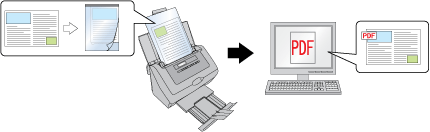
Follow the steps below for instructions on scanning with the carrier sheet.
 Note:
Note:|
Remove the protective film on both sides of the carrier sheet. These may damage the feeder mechanism or cause the feeder to jam.
|
 |
Place the carrier sheet into the input tray. See Loading Documents With the Carrier Sheet for instructions.
|
 |
Start Epson Scan. See Starting a Scan Using Epson Scan for instructions.
|
 |
Select Carrier Sheet (Single-Sided) or Carrier Sheet (Stitch Images) as the Document Source setting.
|
Carrier Sheet (Single-Sided): Select this setting when you scan irregularly shaped documents or documents with folds or wrinkles using the carrier sheet.
Carrier Sheet (Stitch Images): Select this setting when you scan documents larger than letter- or A4-size using the carrier sheet. Epson Scan scans images with the double-sided setting, then outputs a stitched image.
 |
Select Size, Orientation, Image Type, and Resolution settings. See Scanning Documents for details.
|
 |
Make any other necessary Image Adjustment settings. See Adjusting the Color and Other Image Settings for details.
|
 |
Click Scan. The File Save Settings window appears.
|
 |
Make File Save and PDF settings as necessary. See Scanning Using Epson Scan for details.
|
 |
Click OK. Epson Scan scans your document.
|
 Note:
Note:|
The carrier sheet should be replaced after every 500 scans* or if scratched or stained. (*Replacement timeline may vary depending on usage.)
|