 |
 |
|
||
 |
||||
Loading Documents
You can load your original documents into the input tray to scan multiple pages quickly.
Before loading documents into the input tray, see Document Specifications to make sure your original documents can be loaded.
Document Specifications
The table below lists the sizes of paper you can load into the input tray. You can load up to 75 sheets (a stack thickness of 0.3 inch/7.5 mm or less).
You can load sheets of various sizes as long as they are center aligned.
|
Paper size
|
Measurements
|
|
Letter
|
8.5 × 11 inches (215.9 × 279.4 mm)
|
|
A4
|
8.3 × 11.7 inches (210 × 297 mm)
|
|
Legal
|
8.5 × 14 inches (215.9 × 355.6 mm)
|
|
B5
|
7.2 × 10.1 inches (182 × 257 mm)
|
|
A5
|
5.8 × 8.3 inches (148.5 × 210 mm)
|
|
A6 (Portrait)
|
4.1 × 5.8 inches (105 × 148.5 mm)
|
|
A8 (Portrait)
|
2.0 × 2.9 inches (52 × 74 mm)
|
|
Business card (Portrait)
|
Up to 10 cards per stack
Up to 0.14 inch (3.8 mm) stack thickness
|
|
Plastic card (including embossed card) (Portrait)*
|
1 card at a time
Up to 0.05 inch (1.5 mm) thickness
|
* Results are not guaranteed when scanning plastic cards with shiny surfaces, such as ID cards.
Load only documents that meet the following specifications:
|
Size
|
Width: 1.4 to 8.5 inches (53.5 to 216 mm)
Length: 2.9 to 36.0 inches (73.7 to 914.4 mm) |
|
Weight
|
Auto Feeding: 0.1 to 0.3 lb/m2 (50 to 130 g/m2)
Manual Feeding: 0.1 to 0.4 lb/m2 (45 to 200 g/m2)
|
|
Paper type
|
High-quality paper, Bond paper, Check paper, Recycled paper
|
Documents with the following conditions cannot be loaded:
The ink is wet.
The document is ripped or wrinkled.*
The document has staples, paper clips, or other objects attached to it; these may damage the feeder mechanism.
The document has folds.*
The document has cut-out areas.*
The document is a multi-part form or bound.*
The document has rear carbon coating.
* A document with one of these conditions can be loaded if you use the carrier sheet. See Loading Documents With the Carrier Sheet for detailed information.
See Loading Documents Directly for instructions on loading your documents.
Loading Documents Directly
 Caution:
Caution:|
Do not feed photographs or valuable originals into the scanner directly. Misfeeding may wrinkle or damage the original. If you scan these types of originals, use the carrier sheet.
|
 |
Open and extend the input tray. Then, slide out and extend the output tray.
|
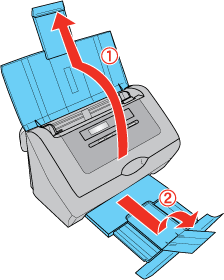
 |
Slide the edge guides on the input tray all the way outward.
|

 |
Load your documents into the input tray with the printed side facing down and the top edge facing into the feeder.
|

 |
Slide the paper into the feeder until it meets resistance. Then slide the edge guides over to fit the edge of the paper.
|
To start scanning, see Starting a Scan Using Epson Scan for instructions.
Loading Documents With the Carrier Sheet
 Note:
Note:|
Remove the protective film on both sides of the carrier sheet. These may damage the feeder mechanism or cause the feeder to jam.
|
You can scan the following types of documents using the carrier sheet:
Documents larger than letter- or A4-size.
Documents having irregular shape.
Documents with folds or wrinkles.
Photos or other valuable originals.
 |
Open the carrier sheet and place the document inside on the top-center of the carrier sheet.
|
If the document is larger than letter- or A4-size, neatly fold the document with the printed side facing outward.

 |
Load the carrier sheet into the input tray with the printed side facing down and the top edge facing into the feeder.
|
If you placed a folded document into the carrier sheet, load the carrier sheet into the input tray with the left side of the original document facing down and the top edge facing into the feeder.


 |
Slide the carrier sheet into the feeder until it meets resistance. Then slide the edge guides over to fit the edges of the carrier sheet.
|
To start scanning, see Starting a Scan Using Epson Scan for instructions.
 Note:
Note:|
The carrier sheet should be replaced after every 500 scans* or if scratched or stained. (*Replacement timeline may vary depending on usage.)
|
Loading Cards
 Note:
Note:|
Results are not guaranteed when scanning plastic cards with shiny surfaces, such as ID cards.
|
 |
Open and extend the input tray. Then, slide out and extend the output tray.
|
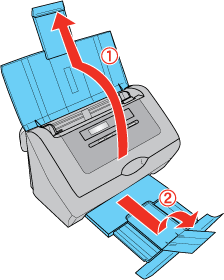
 |
Slide the edge guides on the input tray all the way outward.
|

 |
Load the card into the input tray with the printed side facing down and the left edge facing into the feeder. Slide the card into the feeder until it meets resistance. Then slide the edge guides over to fit the edges of the card.
|
When you scan plastic cards (such as ID cards), you can load only one card at a time.
When you scan cards or business cards, you can load up to 10 cards.
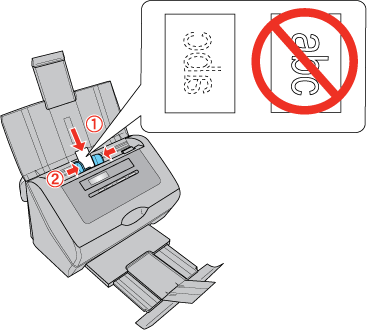
 Caution:
Caution:|
Do not load business cards or plastic cards in landscape orientation.
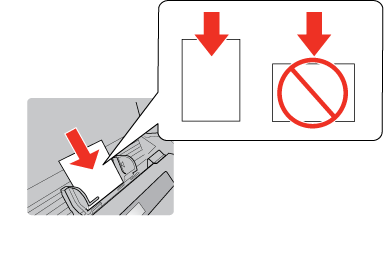 |
To start scanning using the Epson Scan, see Scanning Documents for instructions.
To start scanning using Presto! BizCard, see Scanning Business Cards for instructions.
