- Open the output tray.
- Open the paper support.
- Pull up the top of the paper support.
- Place your PictureMate Photo Paper against the right edge, with the glossy side up.
- Slide the edge guide snug against the paper, but not so tight that the paper is bent.
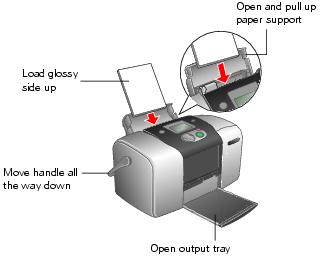
Note: Keep the PictureMate handle to the back, under the paper feeder and all the way down, to allow paper to feed through.
Caution: Don't load plain paper, or you may damage your PictureMate.
Note: Load a maximum of 20 sheets at one time. If you are printing more than 20 photos, PictureMate will prompt you when it is time to load more paper. Make sure paper is glossy side up to prevent smearing. For best results, don't touch the glossy surface of the paper.
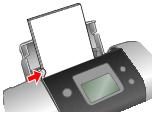
Note: Always keep unused paper in the original package and store it flat to prevent curling.
