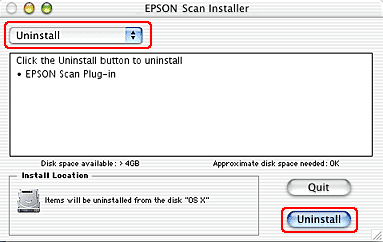|

Reference Guide
|
|
Maintenance and Troubleshooting / Maintenance
Upgrading Your Operating System
 Uninstalling EPSON Scan
Uninstalling EPSON Scan
If you are upgrading your operating system, follow the procedure
below to prepare for reinstalling you scanner software.
 |
Turn off your computer and scanner, and disconnect your scanner from
your computer. |
 |
Turn on your computer and upgrade the operating system. |
 |
Make sure that the operating system is installed correctly, then shut
down your computer. |
 |
Start your computer and install EPSON Scan following the instructions
on your Start Here poster. |
 |
Connect your scanner to the computer and plug in the scanner to turn
it on. |
Uninstalling EPSON Scan
Follow the appropriate section below to uninstall EPSON Scan.
For Windows users
 |
Note:
|
 | -
You can also uninstall EPSON Scan from the EPSON Installation Program dialog box. To view the dialog box, insert the scanner software CD in the CD-ROM drive.
|
|
 |
- The illustrations shown in this section
are for Windows XP. They may be different from the screens
you see.
|
|
 |
- To uninstall applications in Windows XP
or 2000, you need to log on as an user with administrator privileges
(a user with a Computer Administrator account on Windows XP or
who belongs to the Administrators group on Windows 2000). On Windows
XP, you cannot uninstall applications if you log on as a Limited-account
user.
|
|
 |
Unplug the scanner to turn it off, then disconnect it from the computer.
|
 |
In the Control Panel, double-click the Add or Remove Programs
icon (for Windows XP users) or the Add/Remove Programs
icon (for Windows Me, 98 SE, or 2000 users). |

 |
Select EPSON Scan from the list and click Change/Remove
(for Windows XP or 2000 users) or Add/Remove (for Windows Me
or 98 SE users). |

 |
When a confirmation dialog box appears, click Yes.
|
 |
Follow the on-screen instructions.
|
 |
Click Finish to complete the uninstallation. In some cases, a
message may appear to prompt you to restart the computer. Make sure Yes,
I want to restart my computer now is selected and then click Finish.
|
For Mac OS 9 users
 |
Insert the software CD in the CD-ROM drive.
|
 |
Double-click the EPSON Scan folder.
|
 |
Double-click the American folder, then double-click the EPSON
Scan Installer icon.The Installer dialog box appears. |
 |
Select Uninstall from the pull-down menu in the top left, then
click Uninstall.. |
 |
Click Continue, then click Quit. |

For Mac OS X users
 |
Insert the software CD in the CD-ROM drive.
|
 |
Double-click the Epson CD-ROM icon on your desktop. |
 |
Double-click the Mac OS X folder, then double-click the EPSON
Scan folder. |
 |
Double-click the American folder, then double-click the EPSON
Scan Installer icon. The Installer dialog box appears. |
If the Authorization window opens, click the key icon,
enter the administrator's name and password, click OK, and click Continue.
 |
Select Uninstall from the pull-down menu in the top left, then
click Uninstall. |
 |
Click Continue, then click OK and click Quit. |
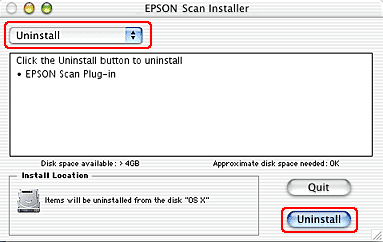

[Top]
| Version 1.00E, Copyright © 2001, SEIKO EPSON CORPORATION |
![]()
Uninstalling EPSON Scan