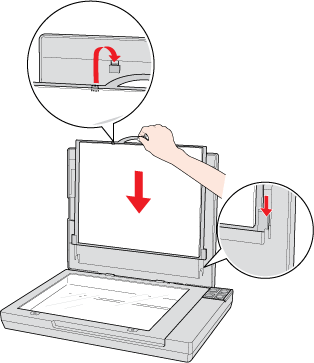|
 |
|
||
 |
||||
Placing Film or Slides
Removing the Document Mat
To scan film strips or slides, you need to remove the document mat from the scanner cover. This uncovers the transparency unit window so your scanner can use it to scan your film or slides.
 |
Open the scanner cover and gently slide up the document mat to remove it.
|
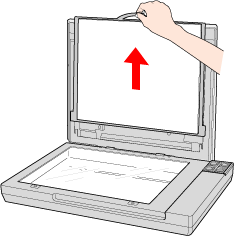
 |
Use a soft microfiber cloth to wipe the transparency unit window and the document table before placing your film or slides.
|

a. transparency unit window
To place film for scanning, see Placing Film in the Holder.
To place slides for scanning, see Placing Slides in the Holder.
To replace the document mat, see Replacing the Document Mat.
Placing Film in the Holder
 |
Open the cover of the 35 mm film strip holder.
|
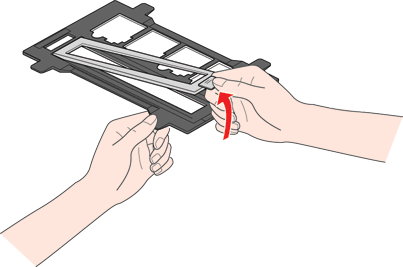
 |
Slide your film strip all the way into the film holder with the shiny base side facing down. Your images and any wording on the film strip should appear backwards on the side that faces up.
|
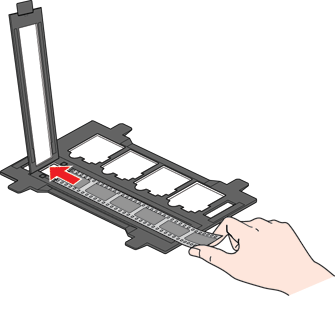
 Note:
Note:|
Hold the edge of the film gently or use gloves to touch the film; otherwise you may damage the film.
If the film is dirty or dusty, clean it before scanning. (Consult your local camera store for film cleaning products and instructions.)
Make sure the white stickers on the back of the film holder and the areas around them are not scratched, dusty, or covered in any way. If the areas are obscured, the scanner may have trouble recognizing your film in Full Auto Mode.
Do not cover the small holes in the film holder.
|
 |
Close the cover and press it down until you hear a click. Make sure the cover is completely closed all the way around the edges.
|
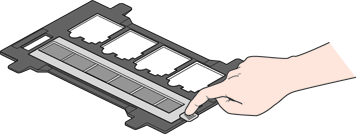
 |
Make sure the film strip is placed as shown.
|
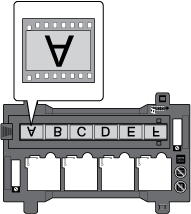
 |
Place the film holder on the document table so that it is aligned as shown. Make sure the tab with the film icon on the film holder fits into the area with the same icon on the scanner.
|
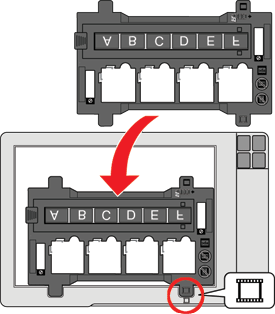
 |
Make sure you have removed the document mat. See Removing the Document Mat.
|
 |
Make sure the white balance calibration window, shown below, is free of dust and debris and that nothing is blocking it.
|

 |
Close the scanner cover.
|
To scan your film, see Starting Epson Scan.
When you are finished scanning film, be sure to replace the document mat before scanning documents or photos on the glass surface. See Replacing the Document Mat.
Placing Slides in the Holder
You can scan up to four 35 mm slides at a time using the slide portion of the film holder.
 Note:
Note:|
You cannot scan negative slides.
If your slides are larger than 35 mm, the thumbnail preview is not available. You must use the normal (default) preview.
Make sure the white stickers on the back of the film holder and the areas around them are not scratched, dusty, or covered in any way. If the areas are obscured, the scanner may have trouble recognizing your slides in Full Auto Mode.
Do not cover the small holes on the film holder.
|
 |
Place the film holder on the document table so that it is aligned as shown. Make sure the tab with the slide icon on the film holder fits into the area with the same icon on the scanner.
|
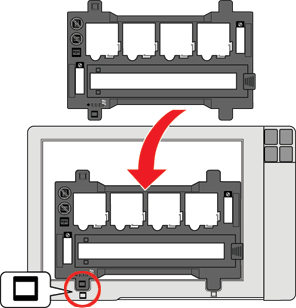
 |
Place up to four slides in the film holder with the shiny base side facing down. Your images should appear backwards on the side that faces up. Your images should be oriented as shown.
|

 Note:
Note:|
Make sure you place the long edge of the slide in the film holder as shown above, regardless of the orientation of the image.
|
 |
Make sure you removed the document mat. See Removing the Document Mat.
|
 |
Make sure the white balance calibration window, shown below, is free of dust and debris and that nothing is blocking it.
|
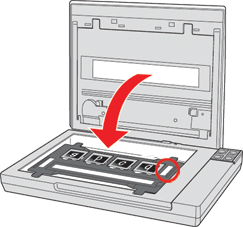
 |
Close the scanner cover.
|
To scan your slides, see Starting Epson Scan.
When you are finished scanning slides, be sure to replace the document mat before scanning documents or photos. See Replacing the Document Mat.
Storing the Film Holder
When you are not using the film holder, you can store it inside the scanner cover.
 |
Open the scanner cover and remove the document mat. For instructions, see Removing the Document Mat.
|
 |
Slide the film holder into the scanner cover.
|
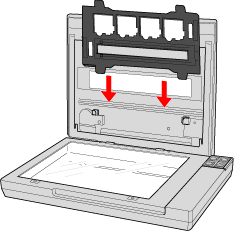
 |
Replace the document mat. See Replacing the Document Mat for instructions.
|
Replacing the Document Mat
Replace the document mat by sliding it into the notches in the scanner cover. Make sure the white surface faces outwards.